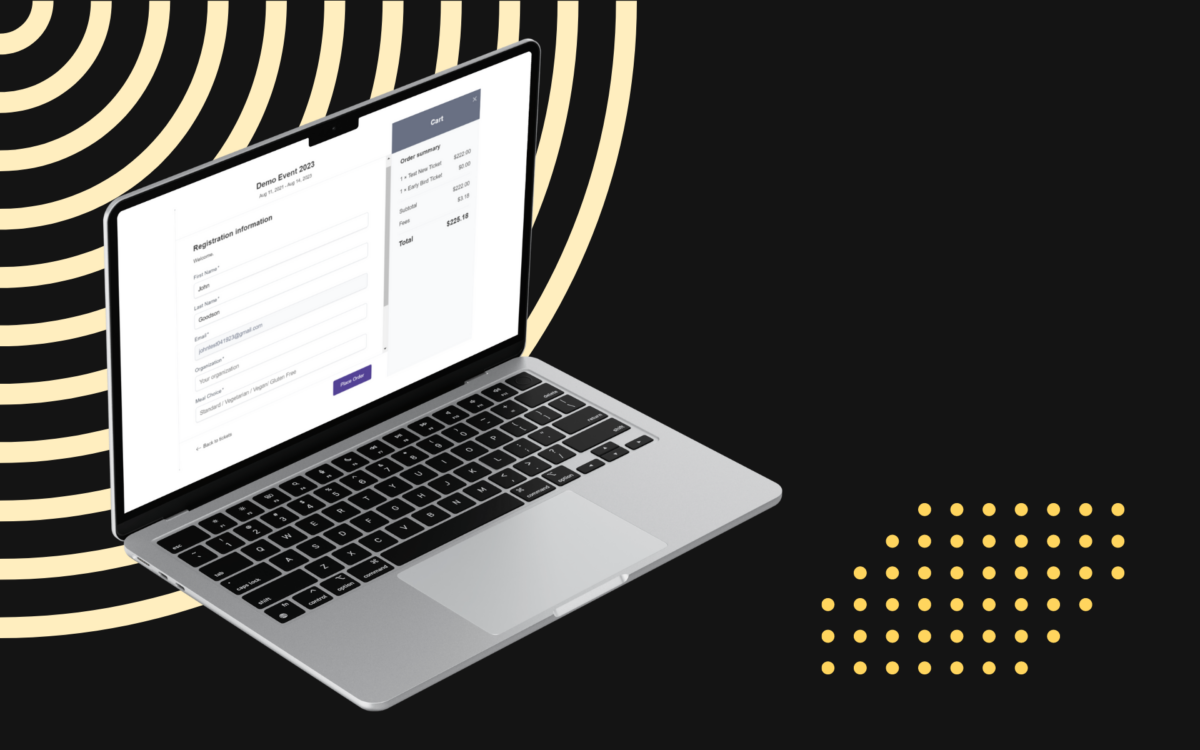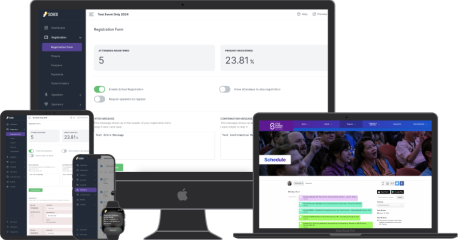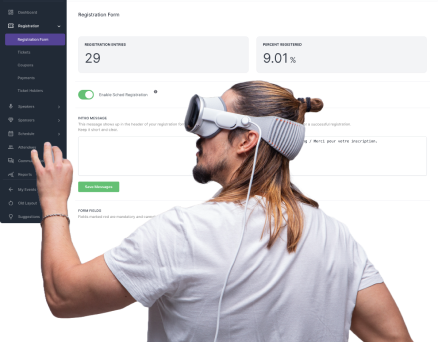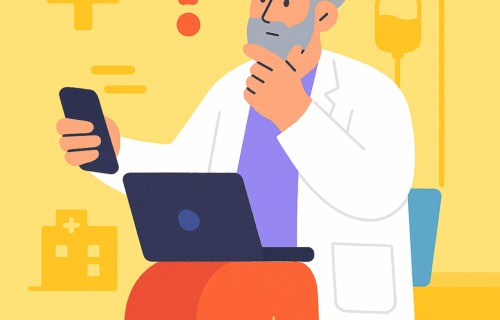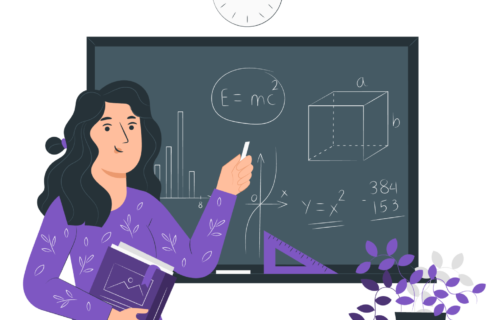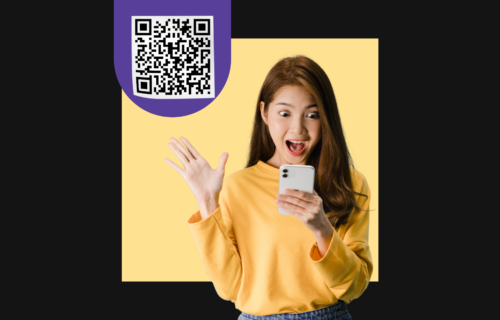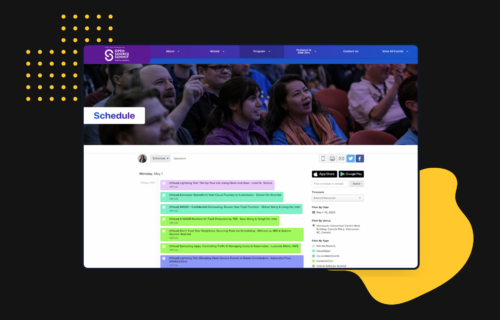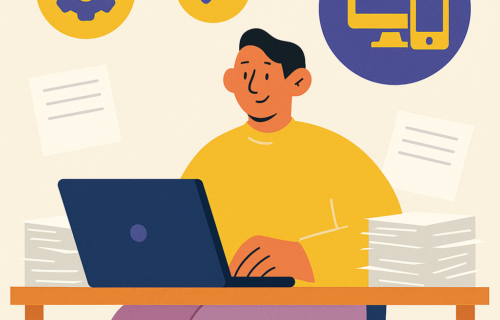Event planning and management have evolved a great deal in a very short time. Today, in-person and online events are both common. However, event registration is increasingly going digital.
You can bet that your attendees expect to register for the event online, and disappointing them could mean dismal attendance numbers. Not sure how to set up online registration for an event?
In this guide, we’ll walk you through how to create a registration link for an event and other crucial elements in the digital event registration process.
TL;DR
Table of contents
- 1 TL;DR
- 2 Why you should automate your event management registration process: 4 reasons
- 3 How to set up online registration for an event in 11 steps using Sched
- 4 Optimize your online event payment and registration process: 5 pro tips to increase registrations
- 5 Key takeaways on seting up online registration for an event
- 6 FAQs
- Attendees expect digital event registration that streamlines the process, leverages advanced features, and gathers critical data for informed decisions.
- Increase registrations by ensuring mobile-friendly pages, checking for errors, accepting mobile payments, providing support before and after the event, and including travel management options.
Why you should automate your event management registration process: 4 reasons
Before we discuss how to set up online registration for an event, let’s consider why you should care. Why not stick with manual, analog methods? Here are some reasons to switch to the digital world for your event registration process.
1. Your attendees expect it
Perhaps the most important reason to automate your event management registration process is that your attendees expect it. An event with only in-person registration is poorly attended, doesn’t garner much word-of-mouth marketing, and is unlikely to see significant ROI.
2. You can streamline your process
Another reason to go digital with your event registration is to streamline the process itself. Manual, in-person registration is time-consuming, complicated, and error-prone. It’s all too easy for a team member to incorrectly file a form, meaning that an attendee’s registration is lost, leading to many problems.
With digital event registration, collecting attendees’ information is much simpler, and there’s almost no chance of it going astray. There’s also no need for attendees to fill out forms manually and no paper trail to manage and store.
3. Leverage advanced features
When you go digital with your event registration process, you can use advanced features that are unavailable with manual, in-person registration. It’s easy to break out individual information about each attendee and then use that to inform your event planning and management efforts.
You can also integrate other tools, like email marketing and payment processing. Using a CRM as a central platform ensures your team can accomplish multiple goals while reducing wasted time and conserving essential resources.
4. Gather critical data
Struggling to make informed decisions related to your events or business? A lack of data can leave you lost. With an online registration process, you can monitor data and access live analytics to inform decision-making.
This can help you make better decisions about the event in question, future events, audience targeting and segmentation, and much more.
Sold on the idea of using online registration for your event? It just makes good sense, both for your business and for your audience. But how do you get started? If you’re wondering how to set up online registration for an event, we’ll break it down for you next.
How to set up online registration for an event in 11 steps using Sched
Struggling with how to set up registration for an event? Sched makes it easy to let your attendees register for an event. So, how do you create a registration form for an event?
Check out the video below and then read our step-by-step process breakdown.
How to create a registration form for an event
1. Navigate to the event’s Control Panel and click the Registration tab.
2. Highlight the Registration Form and then enter an Intro Message if you wish (note: this is optional but recommended).
3. Enter your Confirmation Message (again, this is optional but recommended).
4. Click Save Messages.
5. Click +New Field to add form fields for attendees to complete.
6. You’ll need to enter a Field Caption and Field Description for each new field entered.
7. Choose a Field Type for each field, such as checkbox or text.
8. For each field, click Add Field.
9. The arrow buttons can be used to change the order of the fields in the registration form.
10. Make sure to click Save Fields.
11. Click the toggle to on for Enable attendee registration form
That’s it. With just a few simple steps, you can create a customized online registration form unique to your event. Now comes the hard part—getting people to register!
Optimize your online event payment and registration process: 5 pro tips to increase registrations
You can create a fantastic event and streamline the registration process as much as you like, but if you can’t get people to sign up, you won’t see success.
So, how do you increase registrations?
Below, we’ll explore critical tips to help optimize your online event payment and registration process to increase attendance.
Tip 1: Ensure your registration page is mobile-friendly
Once upon a time, people primarily used desktop and laptop computers to access the Internet. Those days are long gone.
Today, mobile devices are the primary way for people to get online, and that’s reflected in the shift toward mobile-friendly website design. Your online registration page is no different. Make sure the page is optimized for smartphones and tablets.
What does that mean? Mobile-friendly has many connotations, but some of the most important hallmarks are:
- Responsive design: Your page should reformat automatically to fit the screen size and shape of the visitor’s device.
- Lightweight: Don’t bog down your page with cumbersome graphics and other elements that eat up bandwidth. Keep it lightweight so it loads quickly, even on a spotty mobile signal.
- Easily Navigable: People using mobile devices have less screen real estate, so make sure your page design is easy to navigate. Use smaller paragraphs, clear calls to action, and prominent buttons to direct traffic where you want it.
Tip 2: Check your registration page for errors
Few things are more off-putting than errors in an event registration form. Typos and transposed numbers make your visitors wonder if the page is authentic. Could it be a spoofed site?
With information security being more important today than ever, your page must be accurate and error-free. So, what are the most common errors to look for?
- Incorrect dates and times
- Typos and misspellings in body content
- Unclear event details (locations, sessions, speakers, etc.)
- Too many steps in the registration process
- Poor user experience due to poor page design
- No automatic confirmation email after completing the form
- No cut-off date on the form
- Seeking too much personal information
Tip 3: Accept mobile payments
Today, most people are accustomed to paying online, which is why many people take online security seriously. Embedded checkout on your online registration page allows your attendees to pay for their ticket/entry fee right on the website at the time of registration.
What are some of the best practices to follow when creating an online registration form with payment?
- Make sure your site is fully secure and display the security logo on the page to give potential attendees peace of mind.
- Make payment-related information prominent on the page so that visitors know the cost and are prepared for it.
- List the steps involved in registering for the event, including making payment.
- Do more than accept credit cards. Today, there’s a wealth of digital payment options that you can consider.
Tip 4: Provide support before and after the event
Want to wow your attendees? Offer support before and after the event, not just during it.
This is important for several reasons, primarily streamlining the registration process and boosting attendee satisfaction.
Plus, if you wow your attendees, they’re far more likely to tell others about their experience. What should you do to support them?
- Make sure someone’s available to answer questions and provide clarification during registration
- Have team members available after the event to take feedback and to encourage attendance at the next event (assuming it repeats).
Tip 5: Focus on the bigger picture with travel management capabilities
Will people be traveling to your event? Chances are high that at least some attendees will. You can improve their experience and offer more convenience by including travel management options after they register. This can include:
- The names and contact information for nearby hotels, mainly any you’ve worked out discounted rates with.
- Maps of the area (this is simple with Google Maps integrated into your registration page).
- Information about restaurants nearby.
- Sightseeing opportunities your guests might want to enjoy before or after the event.
Don’t have the bandwidth to include all this information yourself? Link to authoritative sites, such as hotel or city tourism websites.
By this point, you know how to set up online registration for an event. You understand the benefits of going digital over manual processing, and you know how to streamline your registration process and increase the number of signups. All that’s left is to create your page! It takes just minutes with the right tool.
Easily set up your online event registration and payment with Sched. Check out our demo video to see Sched in action.
Key takeaways on seting up online registration for an event
- Attendees expect online registration, which improves attendance and provides critical data for informed decisions.
- Automating the registration process streamlines it, reduces errors, leverages advanced features like CRM integration, and facilitates better event planning.
- Ensure mobile-friendly pages, error-free forms, accept mobile payments, provide support, and include travel management options to enhance attendee experience and increase registrations.
FAQs
What should you include in an event registration form?
Make sure your form includes the basics about the event: date, time, location, cost, and any speakers you’ve lined up so far at a minimum. You may be able to provide additional information, such as accommodations, food, activities, opportunities before and after the event, and more.
Strike a balance between being too bare-bones and overloading your visitors with too much data. Ask yourself, what would I want to see if I was registering for this event? Then, provide that information without going overboard.
How to create a registration link for an event?
The registration link is just the URL of the registration page. You’ll create that URL differently depending on how you make the registration page. If you’re using a platform like Sched, you can automatically generate a registration link and share it via email, social media, chat, and more.
If you create a page from scratch on your website, you’ll manually create the URL in your website builder/management tool. It would be best to use a URL shortener to make it less cumbersome. If you’re creating an event on a social platform like Facebook, it will automatically generate a link and prompt you to share it.
Are event registration forms only for bigger events?
No, event registration forms can benefit events of any size. They put all the information you need in one place. Even managers of small events will benefit from having access to information like the number of people coming.
You can also customize form fields on your registration page to reflect the specifics of your event, such as whether someone is bringing a guest.
How do you allow discount codes or voucher codes on your online registration?
In Sched, you can include coupons to give attendees a discount. You can set it as a percentage or a specific amount of the price. You can also add a coupon code that can be applied to any ticket type or a ticket-specific coupon code.
You can access coupon codes by navigating to Registration from your control panel and clicking the “+” button beside Coupons. Just fill out the fields and click Add Coupon when you’re done.
Is a registration form the same as an RSVP form?
In many cases, RSVP and registration are used interchangeably. However, this is not always the case. For instance, formal events may require both.
Technically, an RSVP is a request for a guest to respond and tell the host whether they plan to attend or not. A registration form is less formal and is used to collect information from event attendees and facilitate the payment process for the event.