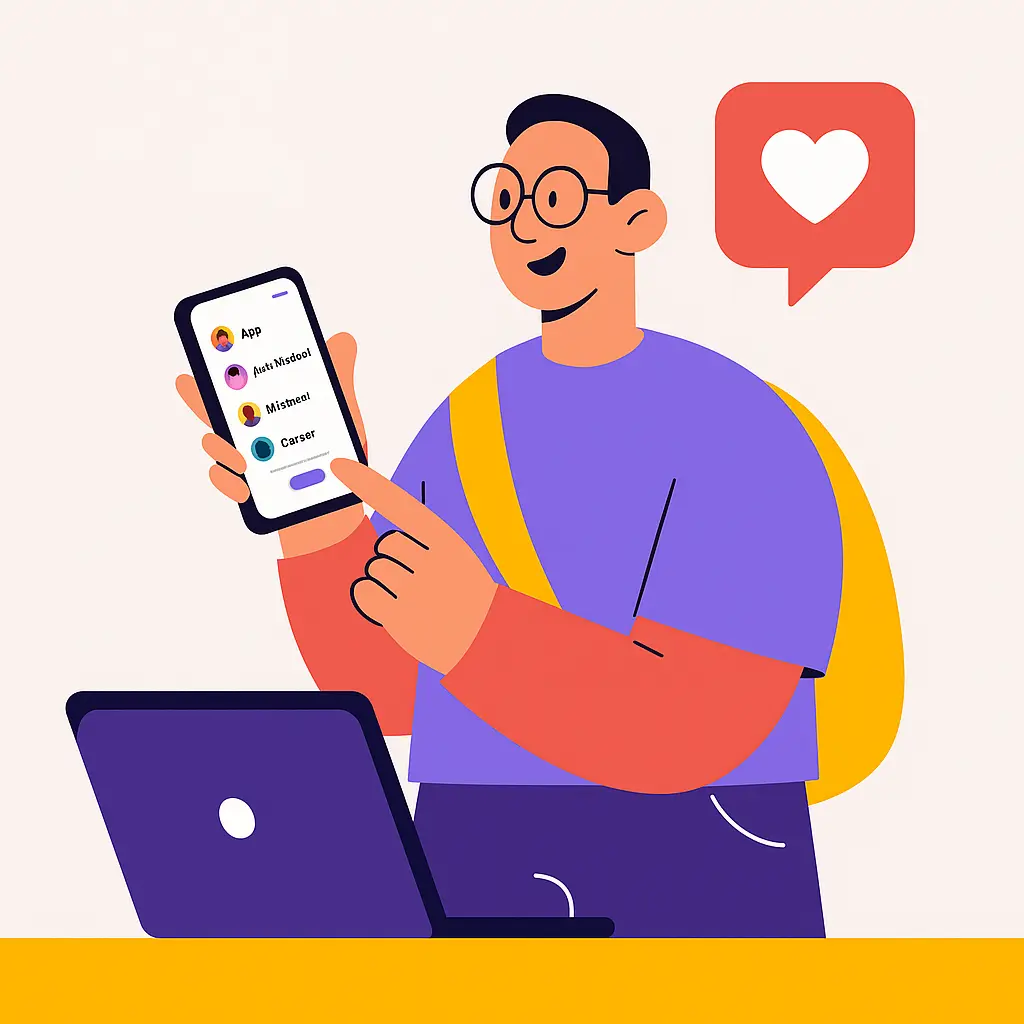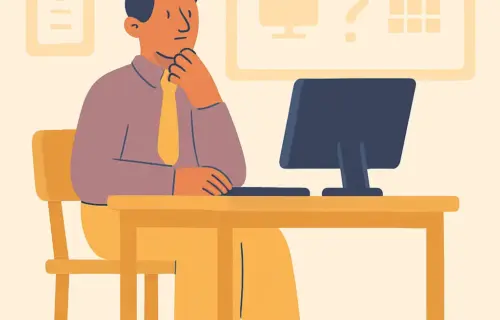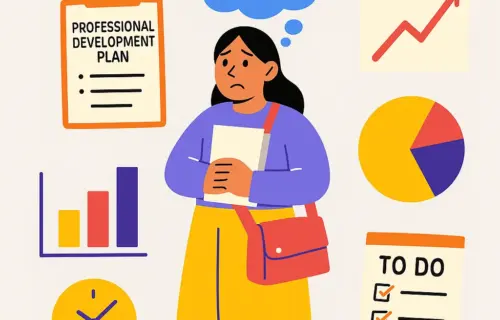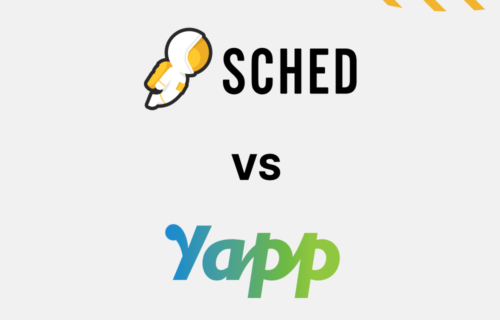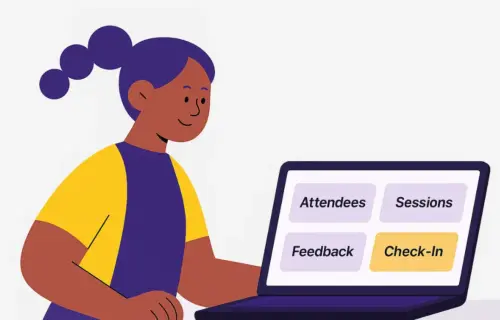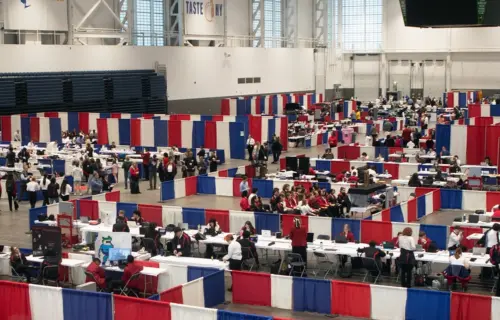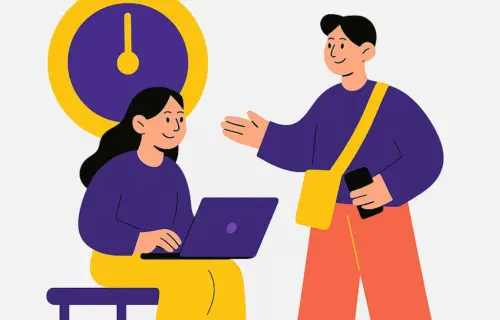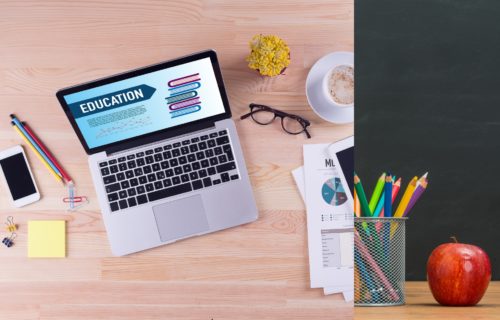Planning a school event is never just one task. You’re constantly switching tabs, planning sessions, coordinating attendees, answering questions from staff and families, and trying to hold everything together with limited time and support. Social media can feel like one more thing to add to your plate. But it’s also a great way to bring your event to life and build community.
Imagine parents tweeting about your school’s talent show or teachers connecting on LinkedIn before a workshop. Social media can make your event feel personal and memorable.
Sched makes it easy to bring those connections into your event, and make it stand out without extra work. Here are five practical ways Sched’s social media features can make your event more engaging and successful.
Key Takeaways:
Table of contents
- 1 Key Takeaways:
- 2 1. Let Attendees Connect Before They Even Arrive
- 3 2. Show Who’s Coming and Who You Already Know
- 4 3. Make It Easy To Share Your Schedule
- 5 4. Keep The Conversation Going During The Event
- 6 5. Use the Tools You Already Have (Without Piecing Them Together)
- 7 Make Social Media Work for Your Event with Sched
- Social media doesn’t have to be an extra chore, it can strengthen community connections.
- Sched makes it easy to integrate social media by connecting attendee profiles, showing who’s coming, and share schedules.
- In-app chat keeps conversations going during your event, creating an interactive experience in a single place.
- You can connect Sched with tools you already use, like Slack or Facebook Groups.
- These tools can save time and help your school’s events stand out, without adding to your to-do list.
1. Let Attendees Connect Before They Even Arrive
You want teachers, parents, and staff to build connections before and during your event, but gathering contact details by hand is time-consuming.
Sched lets attendees link their social accounts to build rich, automatic profiles. No need to track down bios or photos by email. It’s one less manual task for you.
How to do it:
- Encourage attendees to set their Sched profiles to public in the app.
- Ask them to add links to their social media profiles under the Social Accounts section.
- Use the attendee directory to show profiles, so participants can browse and connect.
Attendees can network easily, helping your event feel like a tight-knit community. With less awkward introductions, everyone’s already got a head start on connecting.
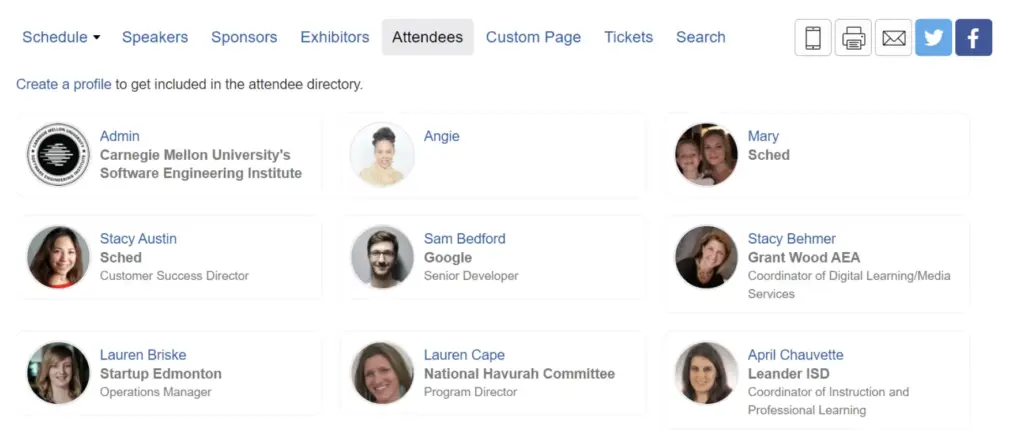
2. Show Who’s Coming and Who You Already Know
It’s easier to show up to something when you know someone else who’s going.
Sched can highlight friends or colleagues already registered for your event (via social media integrations). A familiar name or face can be the encouragement someone needs to show up or join a session they might have skipped.
How to do it:
- Promote Sched’s Connect Social Media feature in your event invites.
- Use Sched’s guides to help attendees link accounts, explore who’s coming and see their friends’ schedules.
- Let your staff or parent group lead by example by filling out their own profiles early.
Seeing familiar faces ahead of time lowers anxiety and builds community, especially for first-time attendees.
Sharing your event shouldn’t mean having to copy-paste your agenda into five different places.
Sched lets you embed your schedule on your school website and share sessions links to platforms like X or LinkedIn. No need to copy and paste into a dozen places.
How to do it:
- Build your event schedule in Sched’s control panel.
- Copy the code and drop it into your school’s website.
- Share individual session links through social media or newsletters.
When your event is easy to share, attendees can help it reach more people. A quick post can spark buzz and bring more sign-ups.
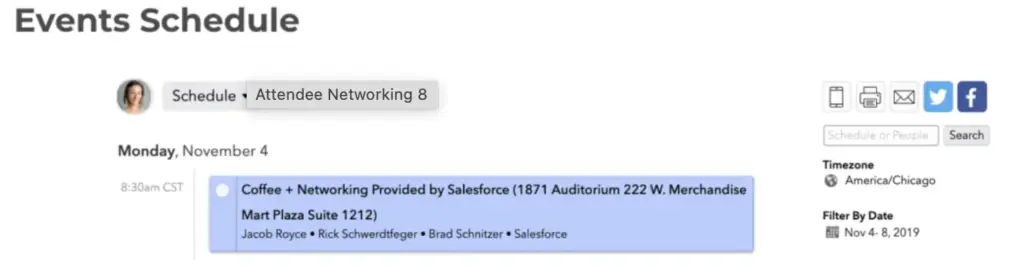
Want to see how easy it is to build and share your schedule? Start a free Sched trial.
4. Keep The Conversation Going During The Event
Social media is also about keeping people connected during the event itself.
Sched’s in-app chat lets attendees send 1:1 messages or join group channels. It’s a simple, secure way to create a social media-like experience without separate tools for Q&As and updates.
How to do it:
- Enable chat in Sched’s control panel under Settings > Communication.
- Create group channels for specific topics or audiences, like “event lobby” or “parent volunteers”.
- Encourage presenters to answer follow-up questions in the chat.
It all happens in one place. Attendees stay engaged, and you create an interactive event without needing external apps, or managing more email threads.
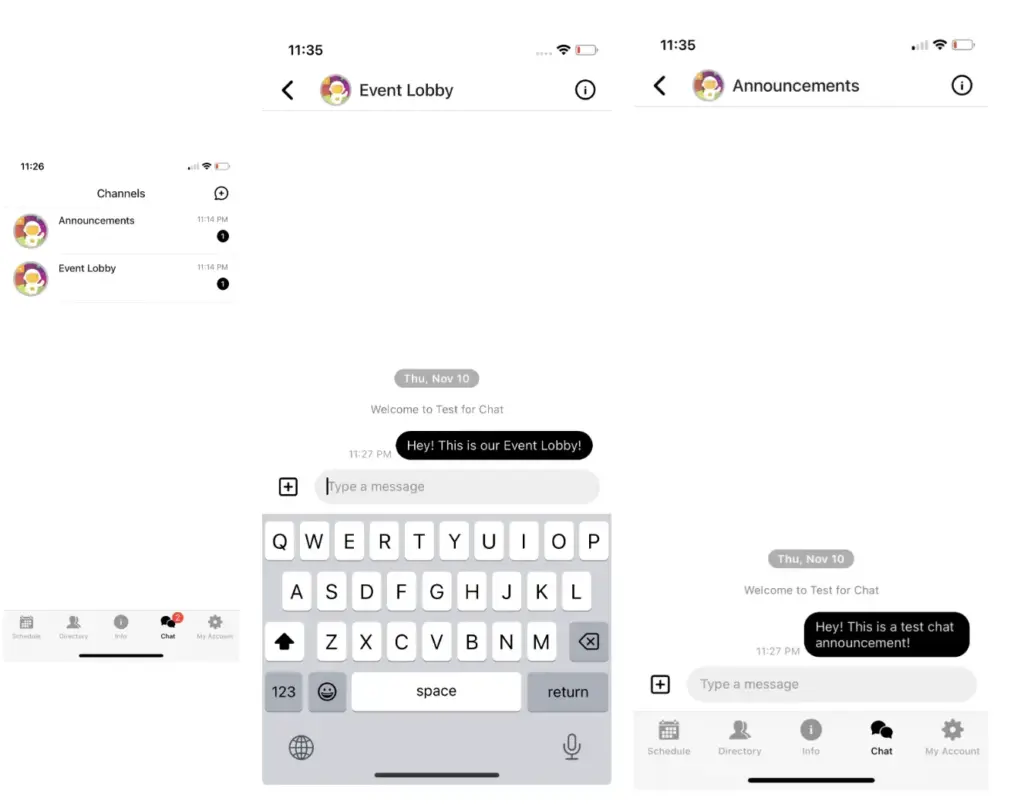
Looking for one place to manage chats, updates, and reminders? Try Sched for free.
5. Use the Tools You Already Have (Without Piecing Them Together)
Some schools already use Slack, Facebook Groups, or Discord to stay connected. If that’s working for you, Sched doesn’t get in the way.
Instead, Sched acts as the central hub where you can link out to whatever tools your community already uses.
How to do it:
- Create a Facebook Group, Discord server, or Slack channel for your event.
- Add the link to your Sched’s event homepage or session announcements.
- Promote specific discussion topics to keep conversations focused.
You don’t need to abandon the tools your team likes. Just bring everything into one view, so no one gets lost.
Make Social Media Work for Your Event with Sched
You’re already working hard to bring your community together. Social media shouldn’t be another burden.
Sched makes it easier to add social media to spark connections and get the word out, without adding to your to-do list.Are you ready to make your next event reach more people and help them connect with each other? Start your free Sched trial.