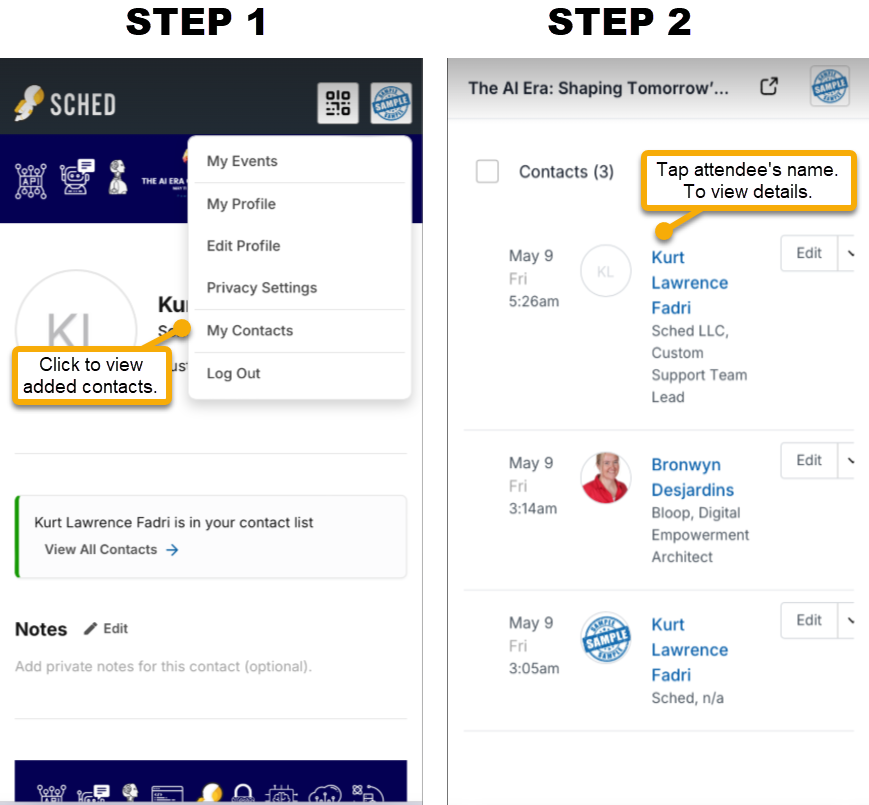Table of Contents
You can connect with other attendees by scanning QR codes on public profiles. Sched allows you to build a contact list, share your profile information, and add personal notes for reference.
How It Works
Each public profile — including attendees, sponsors, and other roles — has a unique QR code.
- Scan someone’s QR code to add them to your contact list.
- Share your own QR code (found in the top-right corner of your profile) so others can add you.
- After scanning, you can include personal notes such as how you met or additional contact details (like a phone number or email address).
To scan and add contacts
- Log in to the event using a mobile or desktop browser.
- Go to your profile to display your QR code.
- Use your phone’s camera to scan another attendee’s QR code.
- Click the Add To Contact List button to save them to your contacts.
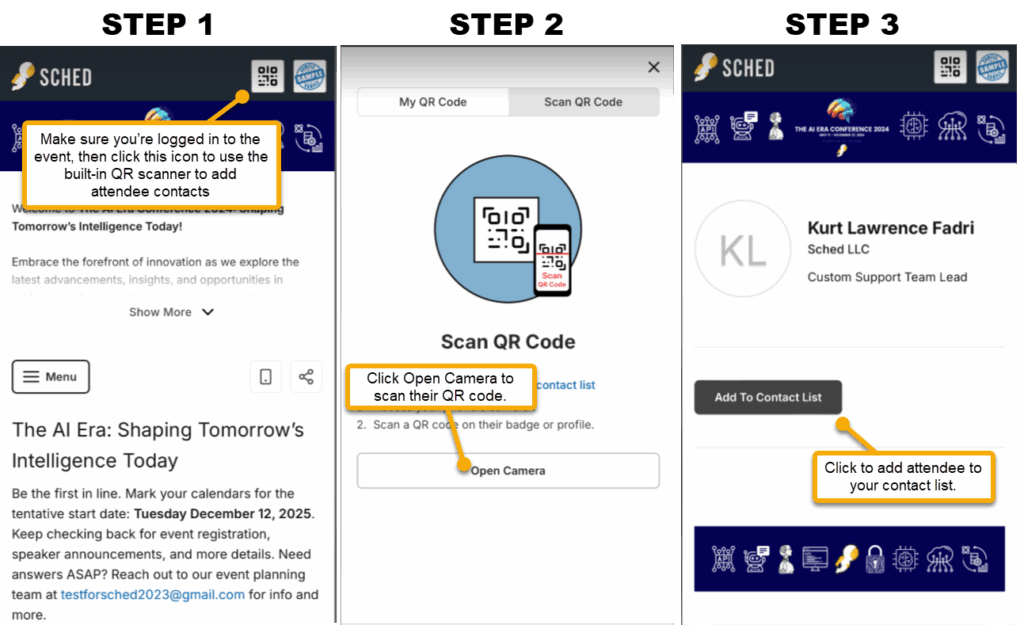
Note: You must be logged in to the event via your web or mobile browser before scanning a QR code. If you’re not signed in, the option to add someone to your contact list won’t appear.
View Your Contact List
Once you’ve scanned someone’s QR code:
- Go to your profile menu and tap “My Contacts.”
- You’ll see a list of everyone you’ve added.
- Tap a contact’s name to view their details or “Edit” to add contact notes.