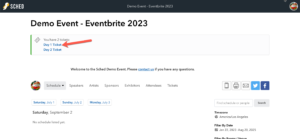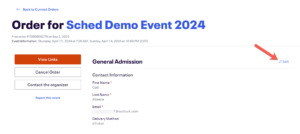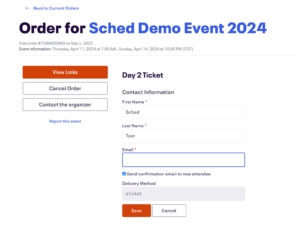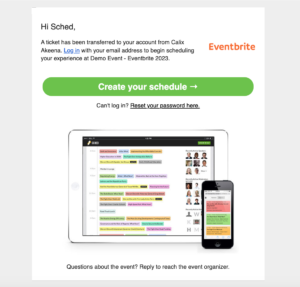Transfers #
Sched requires each ticket holder to have a unique email address to create a schedule. If you’ve used the same email for multiple tickets or need to transfer a ticket to a friend, follow these instructions.
- Log in to your Sched event account.
- Click the ticket you’d like to transfer
3. You will be taken to your Eventbrite order. Click “Edit” to update the ticket holder information.
4. Update the name and email. Please note both the name and email must be changed for the ticket to transfer successfully. Check the box to send a confirmation email with the ticket/registration information.
5. Save your changes. Sched syncs frequently to pull in ticket reassignments and transfers. Within 30 minutes, the person you transferred your ticket to will receive a new confirmation email from Eventbrite & Sched.
If the new ticket holder does not receive the email within 30 minutes, please have them try searching their email for Sched.com, as the email invite could have gone to the bulk/spam folder.
Refunds and Cancellations #
If you allow refunds and cancellations, you need to manage these in both Eventbrite and Sched. Refunds processed in Eventbrite will not remove the attendee from Sched.
- Provide the refund to your attendee in Eventbrite.
How to refund an order in Eventbrite. - In your Sched control panel, go to Settings => Eventbrite. The refund/cancellation will show up here. Existing ticket holders will be fully synced every 15 minutes.
- Click “Clear Entire Schedule” to release their spots to other attendees. You can also choose to remove that user from your event.