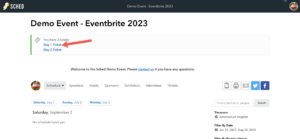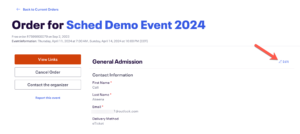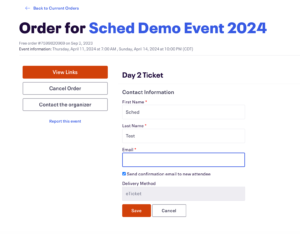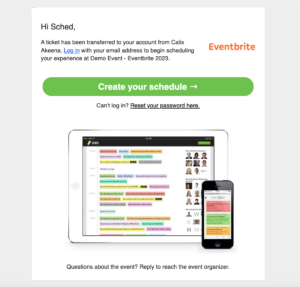Sched requires each ticket holder to have a unique email address to create a schedule. If you’ve used the same email for multiple tickets or need to transfer a ticket to a friend, follow these instructions.
Sched has two ticketing options. Please Select the correct flow to follow below.
Transfer your Sched Ticket #
To transfer your extra tickets to someone else, follow these steps:
- Sign in to your Sched account for the event.
- Click on the ‘Share‘ button at the top of the icons on the upper right.
- Choose the ticket you want to transfer and enter the email address of the person you wish to transfer it to.
- Click the ‘Share Now‘ button.
After the ticket is shared, the recipient will receive an email that a ticket has been added to their account.
Things to keep in mind
You can only transfer any EXTRA tickets you have to other people. If you want to share your only ticket with someone else, you can email us for this request at support@sched.com.
Transfer an Eventbrite Ticket #
-
-
- Log in to your Sched event account.
- Click the ticket you’d like to transfer
-
3. You will be taken to your Eventbrite order. Click “Edit” to update the ticket holder information.
4. Update the name and email. Please note both the name and email must be changed for the ticket to transfer successfully. Check the box to send a confirmation email with the ticket/registration information.
5. Save your changes. Sched syncs frequently to pull in ticket reassignments and transfers. Within 30 minutes, the person you transferred your ticket to will receive a new confirmation email from Eventbrite & Sched.
The updated ticket holder will receive an email from Sched that looks like this:
If the new ticket holder does not receive the email within 30 minutes, please have them try searching their email for Sched.com, as the email invite could have gone to the bulk/spam folder.