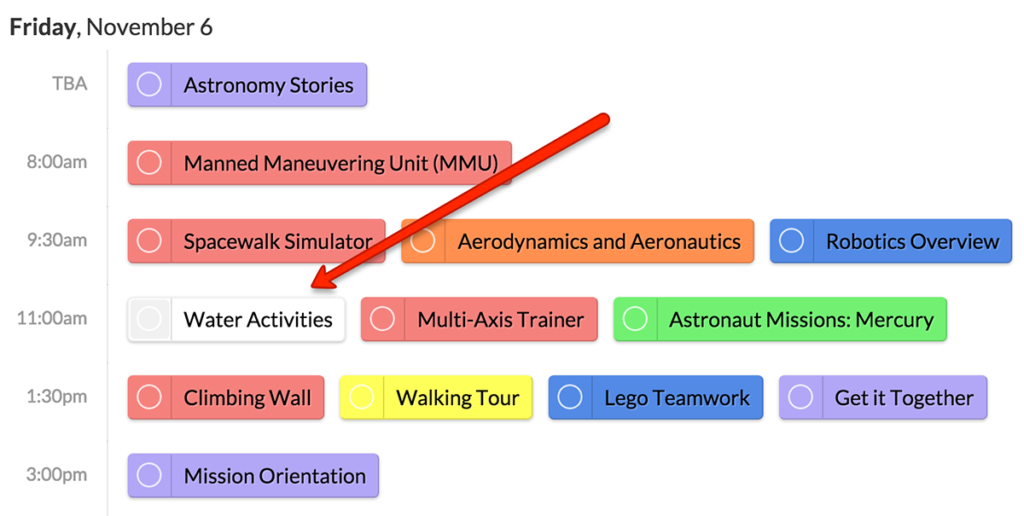Types are the color-coded way to categorize your sessions, often used for event tracks. You can assign types while adding or editing sessions.
Keep your schedule easy to browse, use less than 10 session types. There is no limit to the number of types you can have.
Customize Type Colors #
Your type colors are automatically assigned to keep your site looking great. You can customize these to match your event theme. Publish your sessions to customize the type color.
- Go to Settings => General.
- Next to “Session Type Colors,” click “Edit.”
- Click on the color you’d like to edit and drag the color picker or enter a hexadecimal code to use a specific color.
- When you’ve set all your custom colors, click “Save.”
Many events customize type colors to match their branding:
Rename Types #
- Go to Settings => General.
- Next to “Session Type Colors,” click “Edit.”
- Click on an existing type name and enter the new name.
- Click “Save.” All sessions of that type will be updated to the new name.
Delete Types #
Deleting a type does not remove sessions, it will only change their color to a default gray until you reassign them a new type.
- Go to Settings => General.
- Next to “Session Type Colors,” click “Edit.”
- Click the trash button to delete a type.
- Click “Save.”
Good to know:
As with types above, you can add these singly in the session edit page, or using the Session upload spreadsheet.