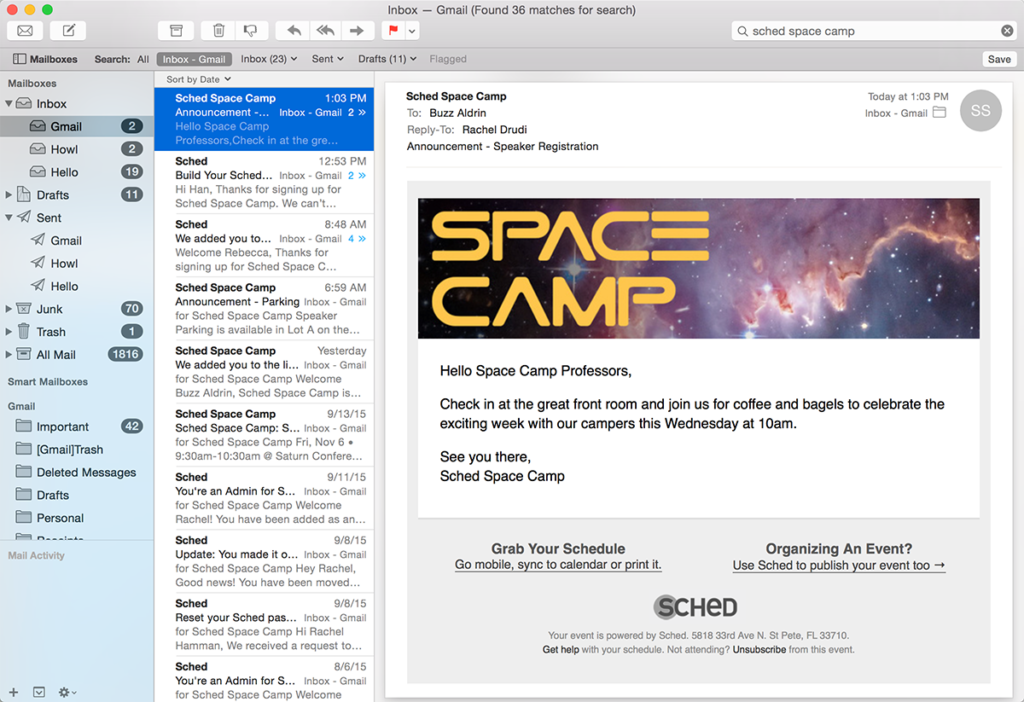Welcome Invite #
Add custom text to the top of the email invites that participants receive.
- Go to Messages.
- Click on “Welcome Invite” to add instructions, registration, and travel info.
- Click “Save.”
Welcome email with custom text:
Schedule Reminder #
Add custom text at the top of the emails attendees receive each day of your event, including their personal schedule and links to your mobile app.
You can change this info each day of your event. Save changes by midnight local time and your updates will appear in the emails for the next day. This is ideal for highlighting different sponsors each day or reminders of the after-party.
- Go to Messages.
- Click on “Schedule Reminder” to add reminders for the day.
- Click “Save.”
Sample schedule reminder email:
Header Image #
Add your event’s branding into the emails sent through Sched. You will need the Engage, Reserve, or Native plan in order to replace the Sched header with your own branding.
- Go to Settings => Appearance.
- Upload a header image to the mobile header image field. This header will also display on your mobile event site.
Requirements: 640px wide, JPG/GIF/PNG, and less than 2MB