Following Google’s recent update to Google Analytics, it is essential to add your GA4 ID to your event’s control panel. Without this, we won’t be able to track or generate data for your event.
Get Your GA4 Measurement ID: #
- Log in to your Google Analytics account.
- Navigate to your GA4 property.
- Click on Admin at the bottom left.
- Under Property, select Data Streams.
- Choose your desired data stream.
- Copy your Measurement ID (starts with “G-“).
Set up in Sched’s Control Panel: #
- Log in to Your Event Control Panel
- Access your event’s control panel via your Sched account.
- In your control panel, go to Settings > General.
- Paste the Measurement ID (G-XXXXXXX) into the provided Google Analytics field.
- Click Save.
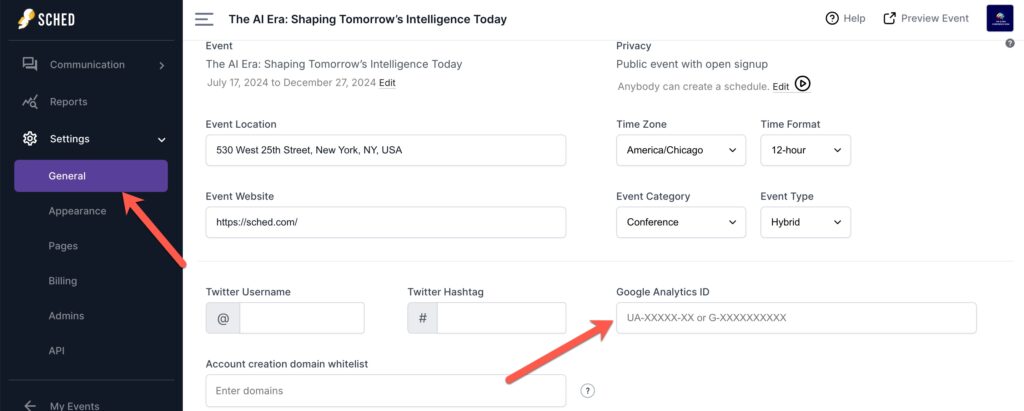
What Happens Next? #
Once added, your event’s data will start populating in your GA4 account, allowing you to track attendee interactions and performance.
Note: Without this GA4 ID, we will not be able to fetch data for you.


