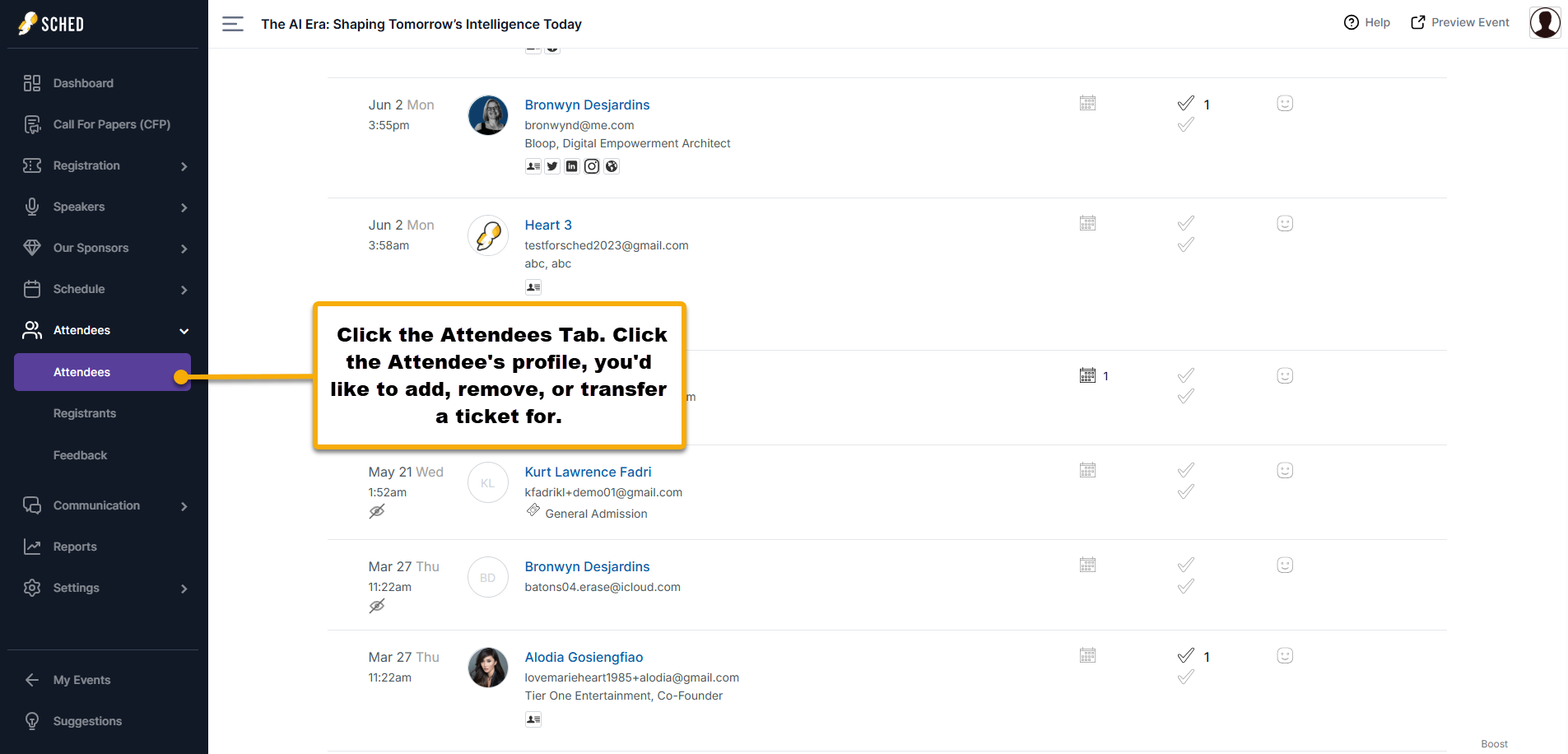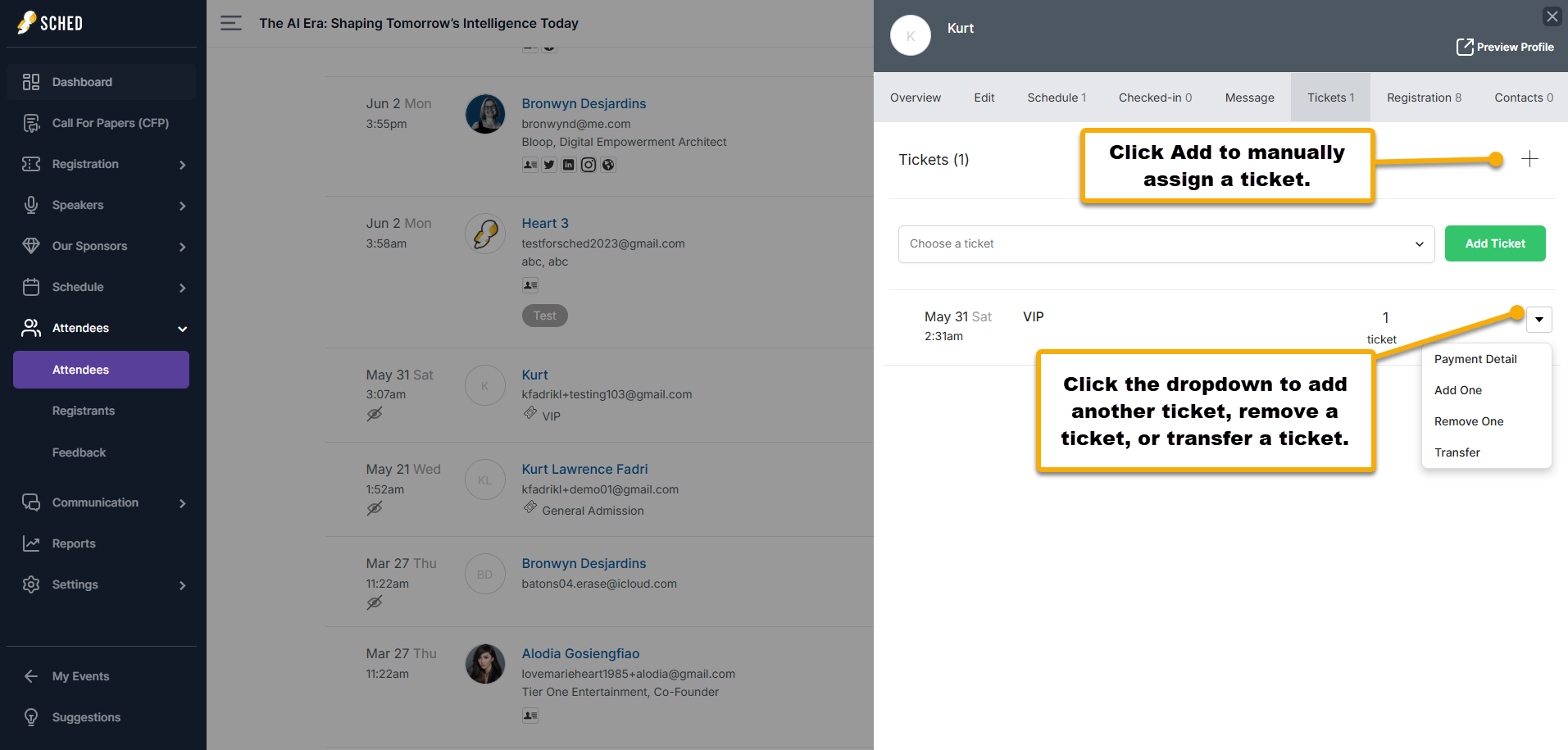When your attendee has purchased your event ticket and has changed their mind or somewhat purchased the wrong one, you can manually add or remove the ticket and even transfer the ticket to someone else if they want to.
Step 1: Access the Attendee’s Profile
Go to your Control Panel. Click on the Attendees tab and select the attendee you want to manage.
Step 2: Manage Tickets
Click on the Tickets tab.
- To add a ticket, click the + or Add Ticket button and choose the appropriate ticket.
- To remove or transfer a ticket, click the dropdown next to the ticket.
Handle Transfer Warnings
You will see this prompt after clicking ‘Transfer Ticket’ if the recipient’s email is not yet associated with a Sched account:
“User with that email was not found. Please create an attendee with a matching email first.”
This means the recipient is not yet part of your event. To proceed, add them as an attendee first, then try transferring the ticket again.
Guide to Action:
Things To Keep In Mind
Removing tickets does not include refunding the attendee from their purchase. Also, adding tickets won’t charge the attendee. Any payments and refunds when adding/removing tickets manually should be done in your organization internally.