Make the most of your event by connecting with fellow attendees, sponsors, exhibitors, and other roles using QR code scanning. Here’s how each feature works:
Lead Capture #
How it works:
- Every public profile — including attendees, sponsors, and other roles — has a unique QR code.
- Scan someone else’s code to add them to your contact list.
- Share your QR code (in the top-right corner of your profile) so others can add you.
- You can add notes after scanning someone if they wish to provide additional information.
To use it:
- Log in to the event on your mobile or desktop browser.
- Go to your profile to display your QR code.
- Use your phone to scan another attendee’s, sponsor’s, or other user’s QR code.
- Tap or click to add them to your contact list.
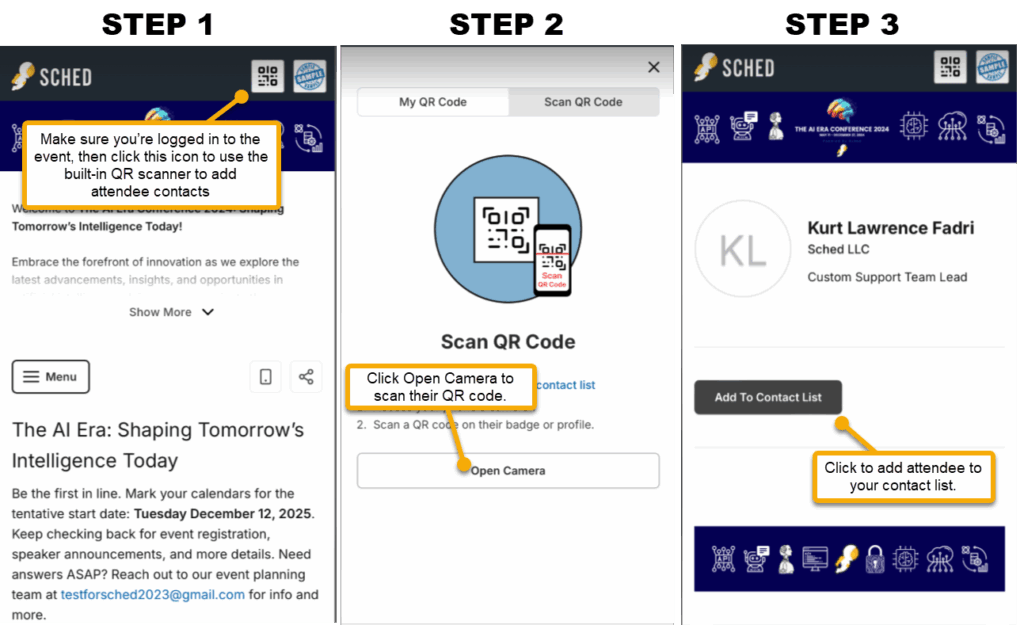
Note: Only public profiles can be scanned. Hidden profiles are not visible unless you are an admin.
2. View Your Contact List
After scanning others:
- Tap “View Contact List” from your profile menu.
- You’ll see everyone you’ve added.
- Tap a contact’s name to view their shared details.
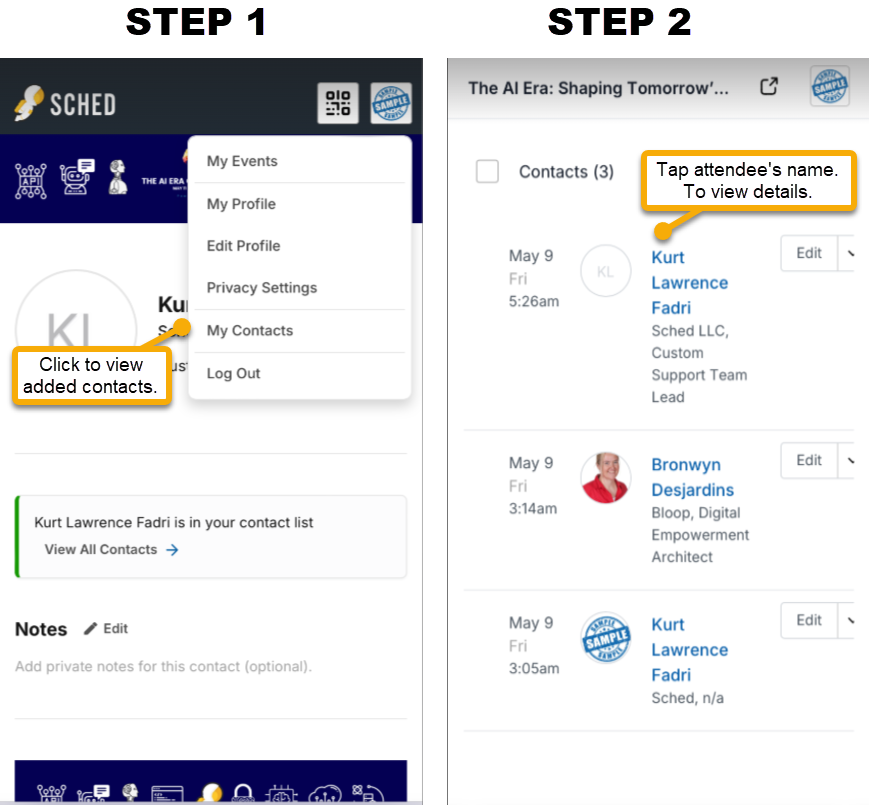
Lead Retrieval (For Sponsors & Exhibitors, other roles) #
This feature allows sponsors and exhibitors to collect contact information (such as email addresses) from scanned attendees, but only if the event organizer has enabled it.
How it works:
- When enabled, a “Download Contact List” button appears.
- After scanning attendee QR codes, export a CSV file containing shared contact details.
Steps:
- Ask the event planner to enable Lead Retrieval for your profile.
- Click your profile on the top right.
- Click Download Contact List to export contacts.
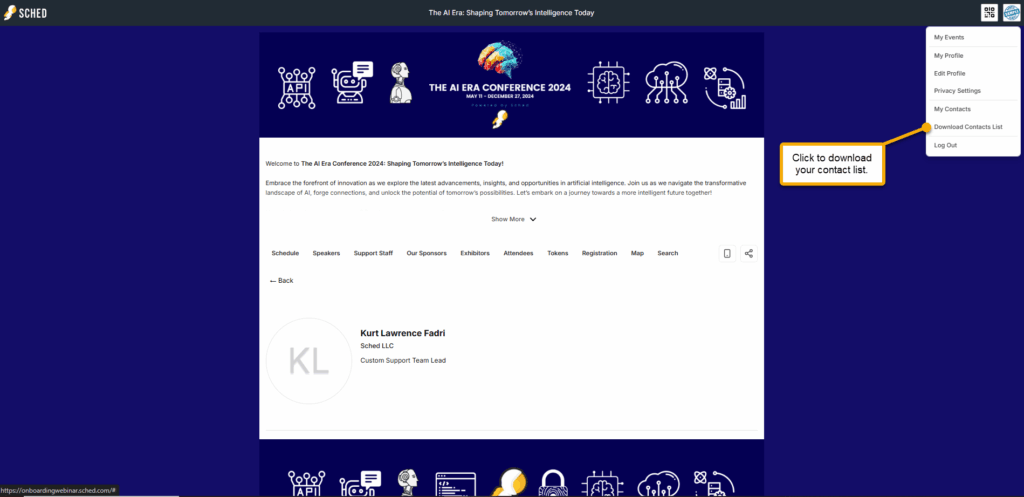
Note: If this is not enabled, you will see their profile information, but their email addresses will not be included. If enabled, the email address will be visible.
For Event Planners: Enabling Contact List Export #
You control who can export scanned contacts.
To enable contact export for a user:
- Go to the user’s profile (e.g., from the Attendees tab).
- Click on the attendee’s name.
- Scroll to “Enable Contacts List Export” and toggle it on. (The same process applies to sponsors or other roles.)
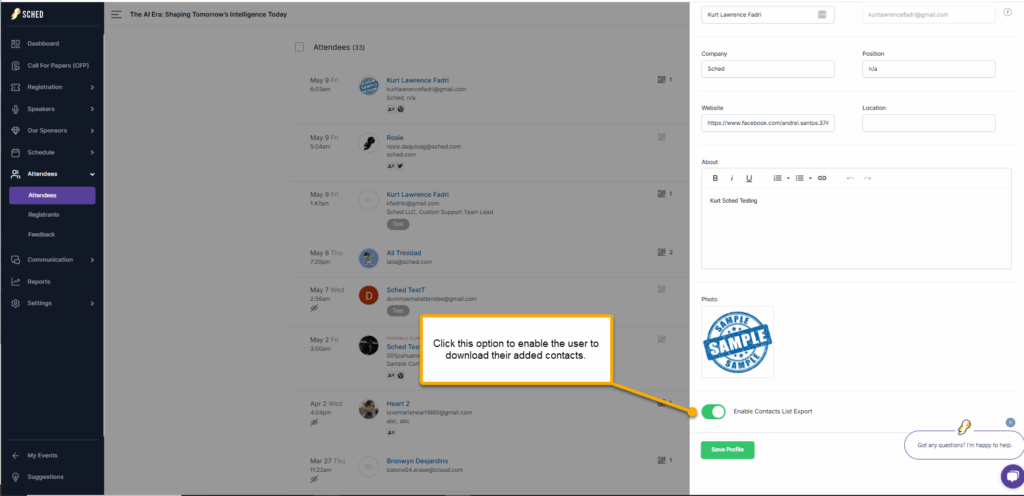
Once enabled, that user can:
- Download the contact list of people they’ve added.
- See the shared email addresses for those contacts that were added.
To view someone’s contact list as an event planner:
- Go to their profile.
- Scroll to the Contacts section to see who they’ve added.

It’s good to know that this feature only works when logged in through a mobile or desktop browser. Scanning a QR code using your phone’s camera will redirect you to the event site in your mobile browser.


