Collecting Payments with Sched
Sched allows you to collect payments from attendees when they register for your event. By integrating with Stripe, a payment processing platform, you can securely handle transactions. Follow the steps below to set up and manage payments for your event.
Setting Up Payments
To enable payment collection, you need to connect your Sched event with Stripe:
- Create a Stripe account (if you do not already have one) or use an existing account.
- Connect Stripe to your Sched event in the event’s Control Panel.
- Once connected, attendees can pay their registration fees through Stripe.
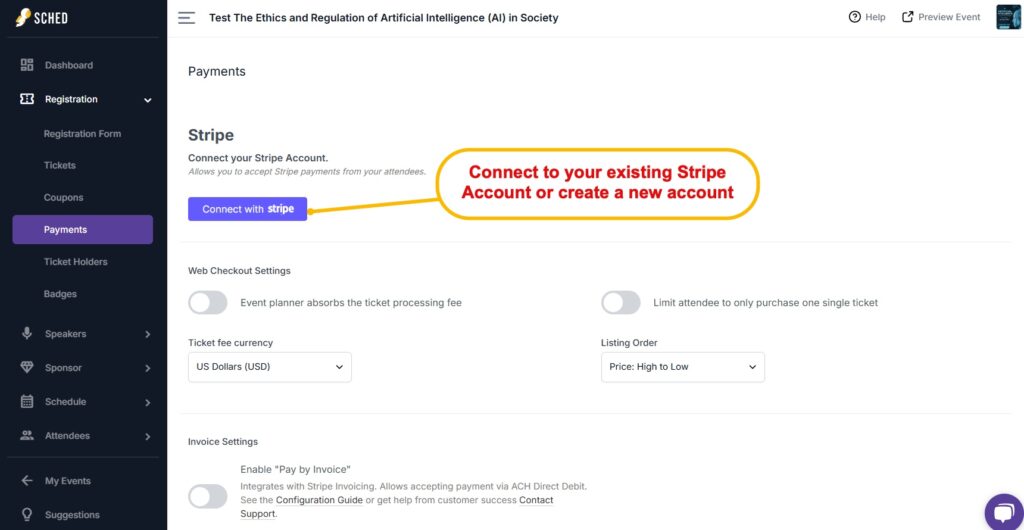
📌 Stripe is available in multiple countries. Check availability at stripe.com/global.
Note: Connecting to Stripe is available on all Sched plans. Additional fees may apply (see details below).
Creating a Stripe Account
If you do not have a Stripe account:
- Go to Stripe’s Getting Started Guide.
- Follow the instructions under Setting Up Your Account.
- If needed, contact Stripe Support for assistance.
- Once your Stripe account is approved, proceed to the Sched Setup section.
Connecting Stripe to Sched
- Log into Sched and go to Control Panel > Registration > Payments.
- Click Connect with Stripe.
- If you see a “Please enable Ticket API to continue” message, contact Sched Support.
- Log in to your Stripe account.
- Confirm that the Stripe account is successfully connected (a confirmation message will appear in Sched).
- Configure payment settings:
- Toggle ‘Event planner absorbs the ticket processing fee‘ on/off to either pass it to attendees or absorb it within ticket prices.
- Select your Ticket Currency from the dropdown list.
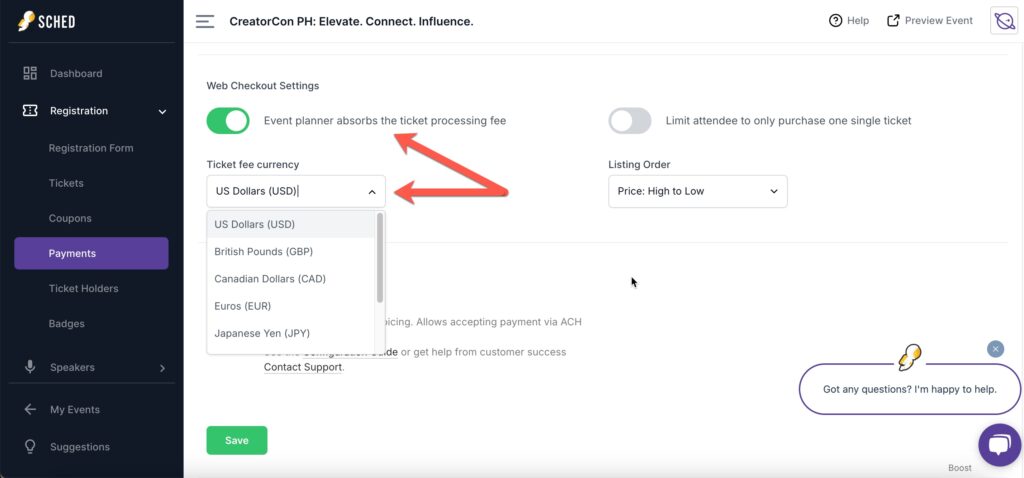
Managing Payments
Once Stripe is connected, you can manage transactions directly in your Stripe account:
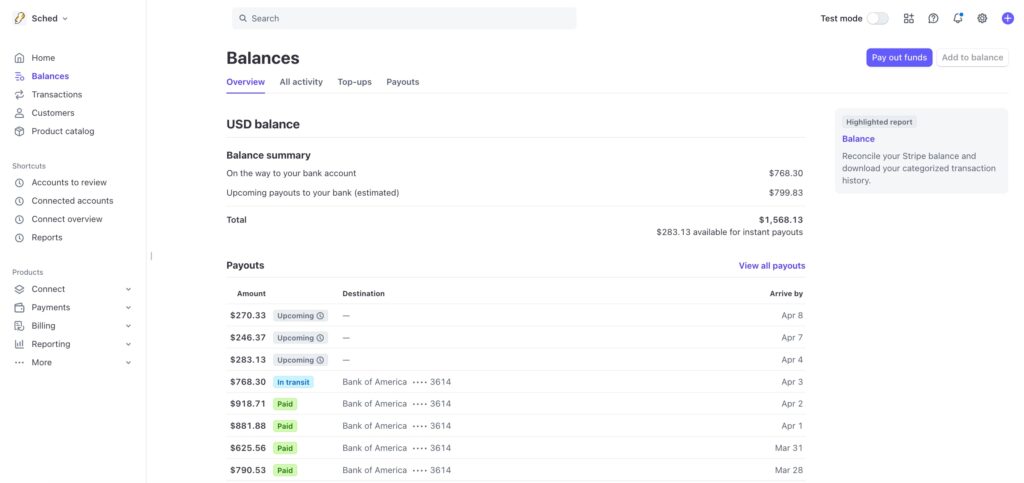
- View and process payouts.
- View payment transactions
- Handle refunds and declined transactions.
- Access receipts and invoices.
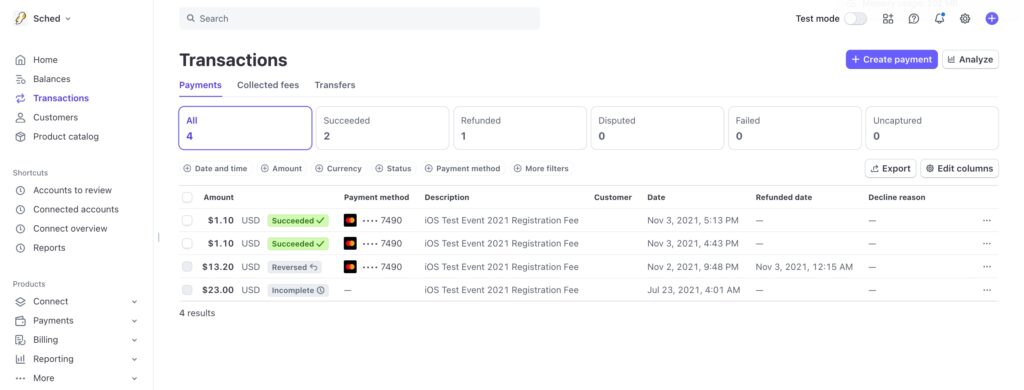
📌 To manage payments:
- Log into stripe.com/login.
- Use Stripe’s Support Center for assistance (we recommend reaching out to them via 24/7 chat option).
Invoice Integration
Sched supports invoices through Stripe’s invoicing system.
1. Creating an Invoice
- In Sched’s Control Panel, go to Registration > Payments.
- Enable the Pay by Invoice option.
📌 Note: Please note that Stripe Invoicing must be enabled as a payment method in Stripe for transactions in Sched to be reflected in Stripe.
2. Sending an Invoice
- Invoices are automatically sent when an attendee selects Pay by Invoice.
- Event organizers can resend invoices from the Stripe Dashboard.
- Unpaid invoice links appear on the attendee’s ticket banner.
📌 Tickets remain assigned even if an invoice is unpaid. Organizers must manually remove attendees if necessary.
Configuring Payment Methods
Stripe supports multiple payment methods, including:
- Credit/Debit Cards (Visa, Mastercard, American Express, Discover & Diners)
- Mobile Wallets (Apple Pay, Google Pay)
- Buy Now, Pay Later (BNPL) (Affirm, Klarna)
- ACH Direct Debit (Requires additional setup)
🔹 To add payment methods:
- Go to Stripe Dashboard > Settings > Payment Methods.
- Configure invoice payment methods separately.
Payment Fees & Processing Costs
1. Sched Service Fee:
- 1.9% (or 0.99% on Ultra Plan) + $0.99 per ticket (¥150 for JPY)
- Configure whether this fee is passed to attendees or absorbed (see Sched Settings).
2. Stripe Transaction Fees:
- Deducted from Stripe payouts.
- Varies based on the card type, location, and Stripe account settings.
- Visit stripe.com for fee details.
3. Stripe Invoice Fees:
- 0.4% per paid invoice (additional to Stripe’s standard fees).
*Fees may be changed without prior notice, so always check the Stripe Fees and Pricing page.
📌 Supported Currencies: USD, GBP, CAD, EUR, JPY, MXN, CHF (See Stripe for complete details).
🔹 Important:
- JPY is a zero-decimal currency: Ticket prices will be rounded (e.g., $39.99 → ¥40).
Additional Notes & Support
- All ticket payments will appear in the Stripe account linked to your Sched event.
- For payout details, contact Stripe directly.
- Refer to Stripe’s support documentation for additional customization options.
- For Sched-related inquiries, contact Sched Support at support@sched.com.
- Email Reminder:
- Stripe can send reminder emails to users. Configure this feature under Settings > Billing > Subscriptions and Emails on the Stripe Dashboard.


