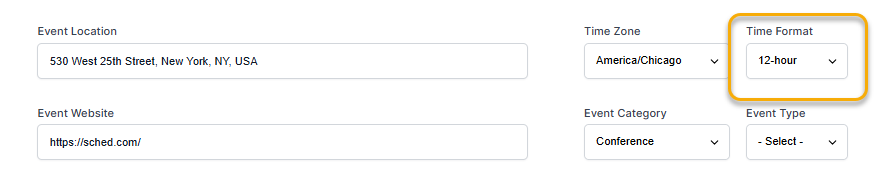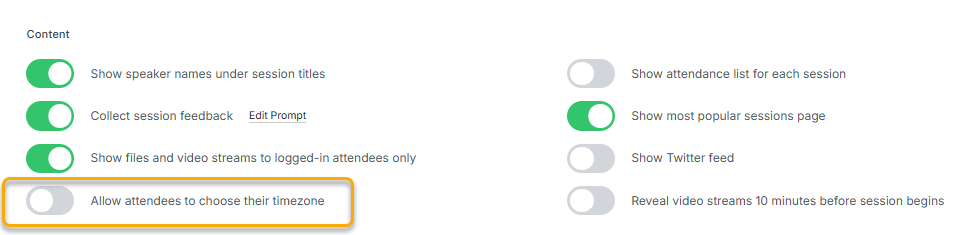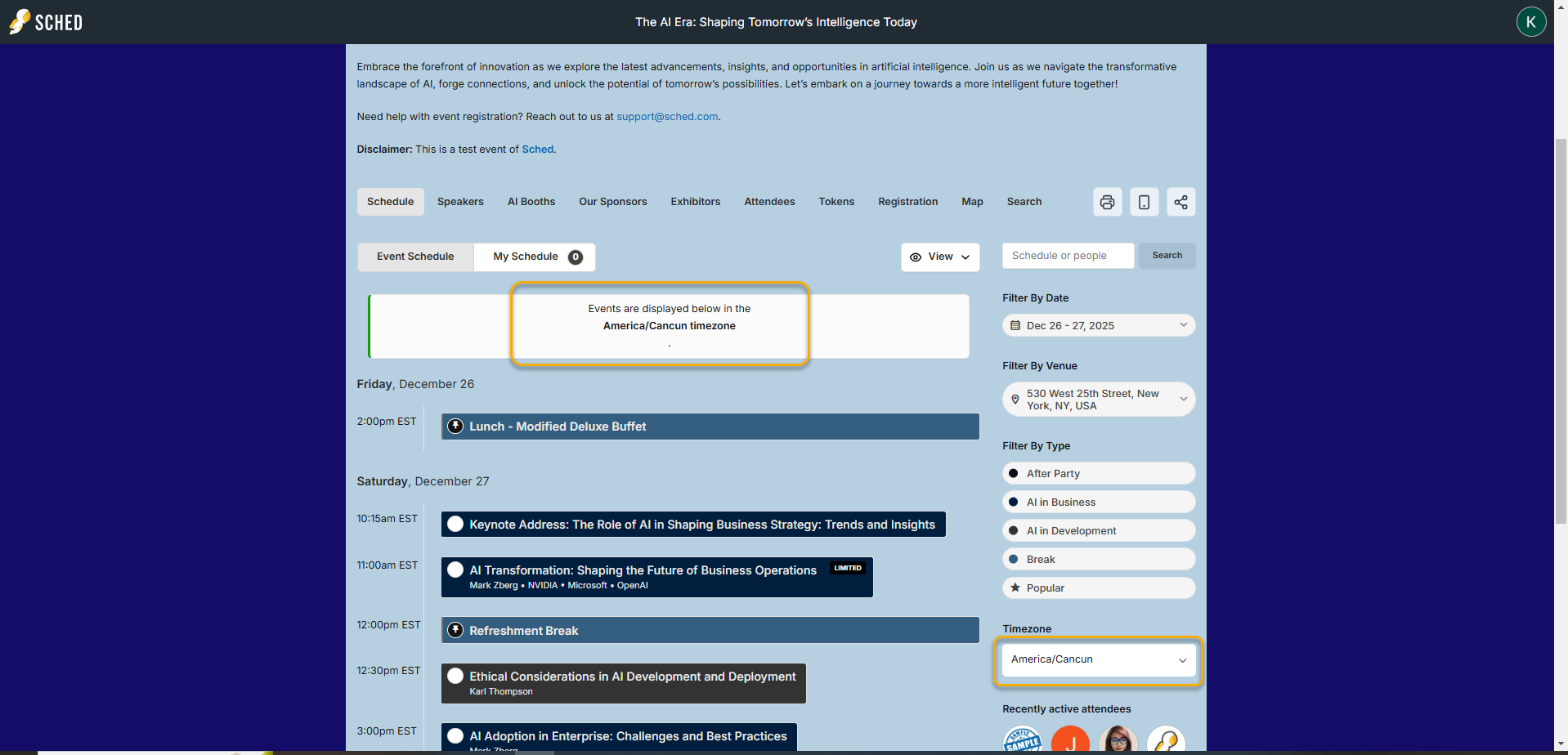Time Zone
#
Setting the correct time zone for your event is crucial. This ensures that sessions appear at the right time when attendees sync them with their personal calendars
- Go to Settings and click General settings.
- Select your time zone from the dropdown menu.
- Scroll down and click “Save.”
Attendees Selected Timezones #
For virtual and remote events, offering attendees the option to choose their preferred time zone can enhance their experience. Activate this feature so they can view your schedule in the time zone that suits them best.
Please note, however, that all automated email reminders will still be sent according to the time zone set in your event settings.
-
Go to Settings and click General Settings.
-
In the “Content” section, toggle on “Allow attendees to choose their timezone.”
-
Scroll down and click “Save.”
Once this feature is enabled, attendees will be able to select their preferred time zone from a convenient menu on the schedule page, ensuring a personalized experience.
Good to know:
Sched App: The apps display the time based on your current time zone, which is determined by the time zone on your phone. The displayed times are accurate relative to your current location.
This feature was implemented to ensure that it’s practical for virtual/hybrid events where participants join from various parts of the world. The displayed times will automatically adjust for physical events when the user arrives at the event location.