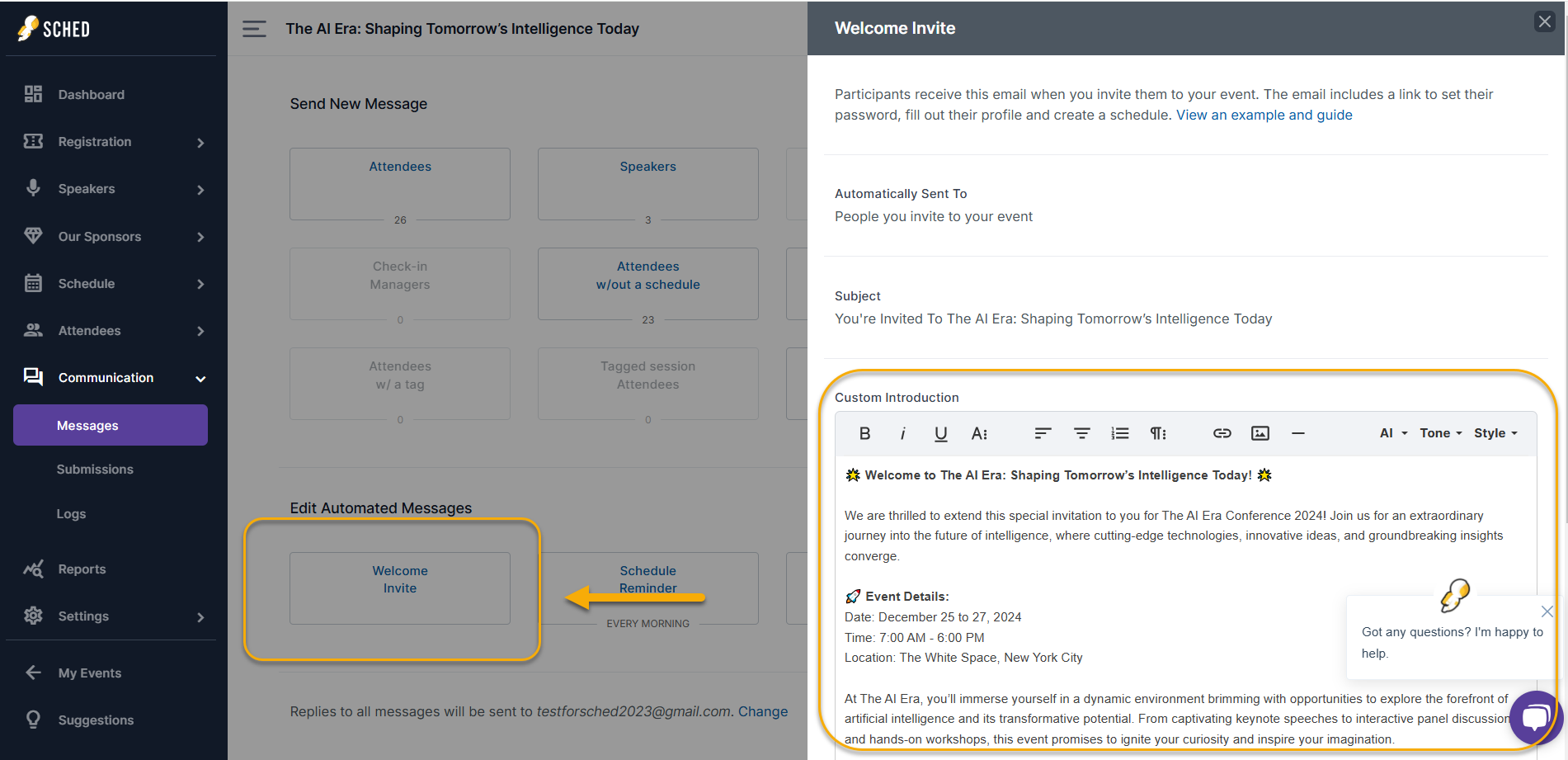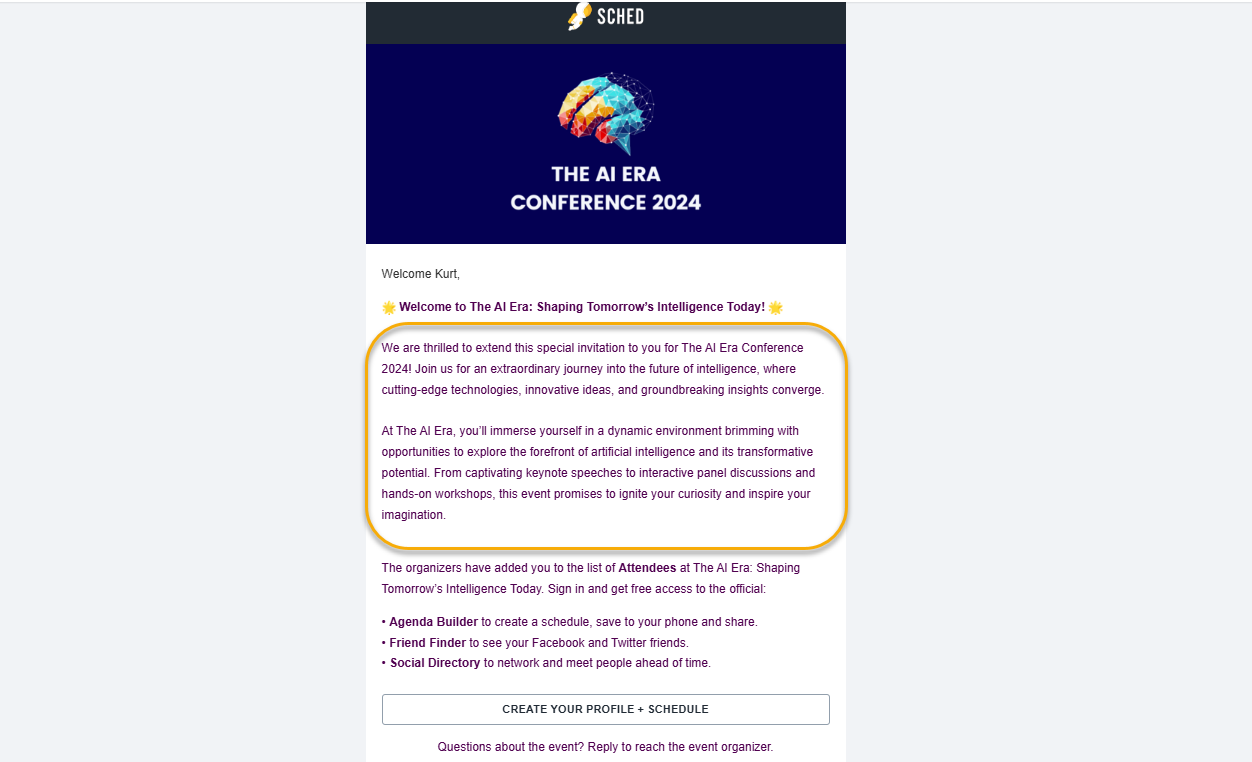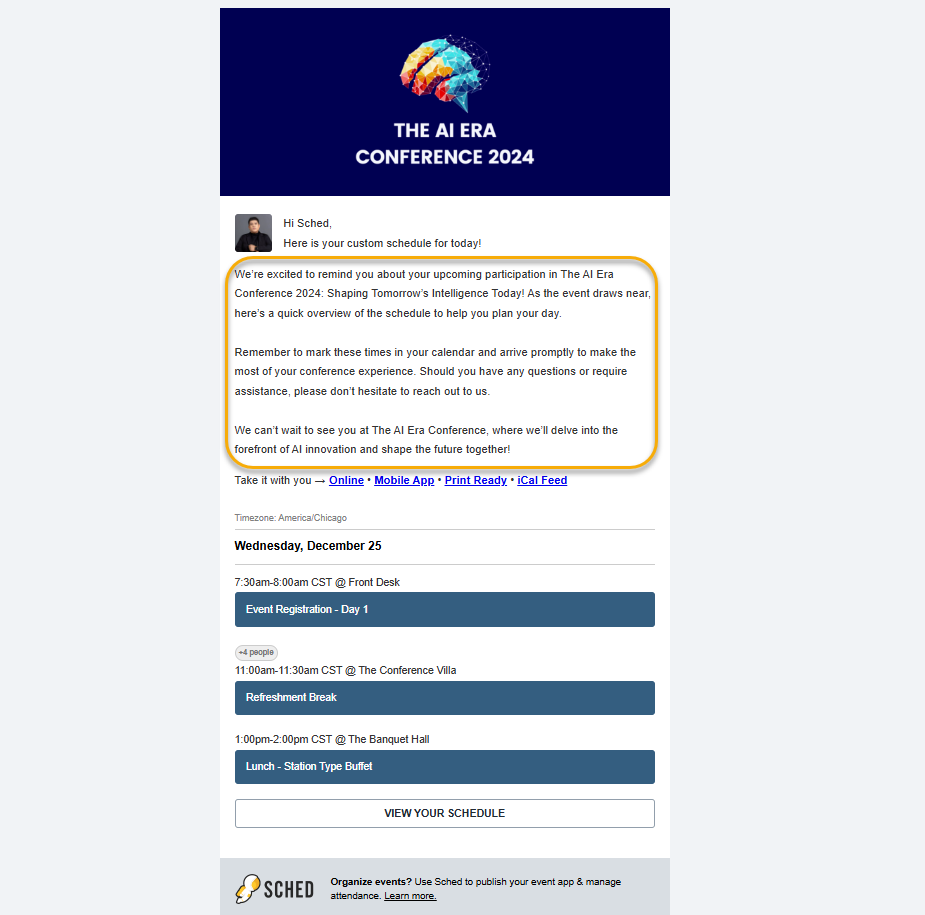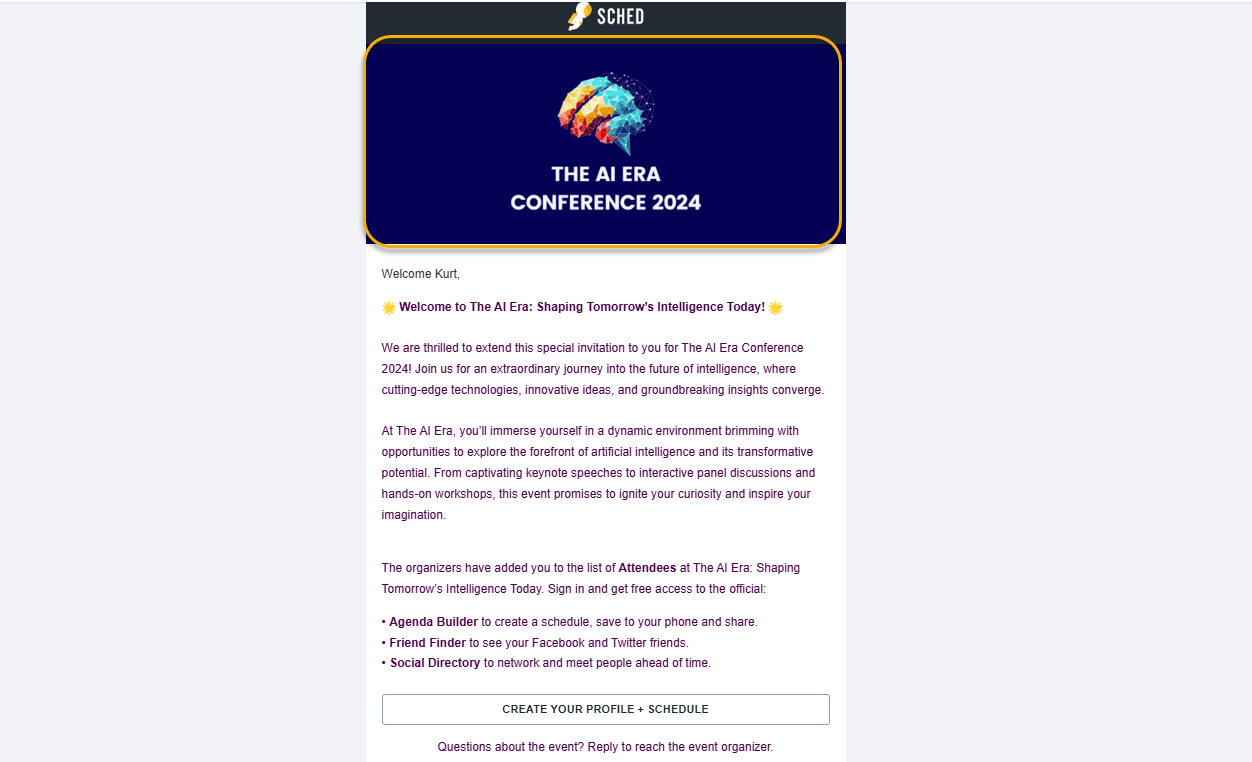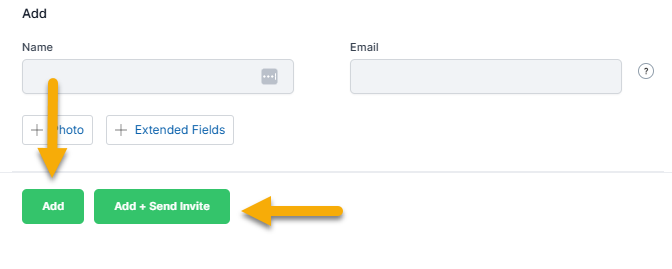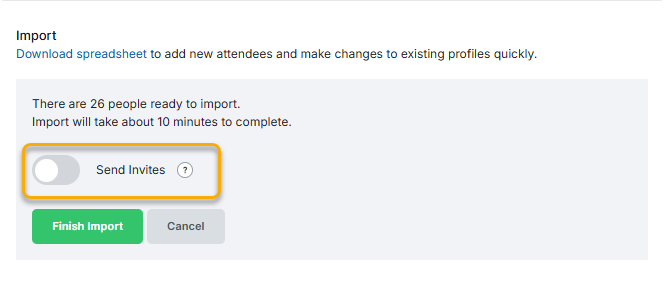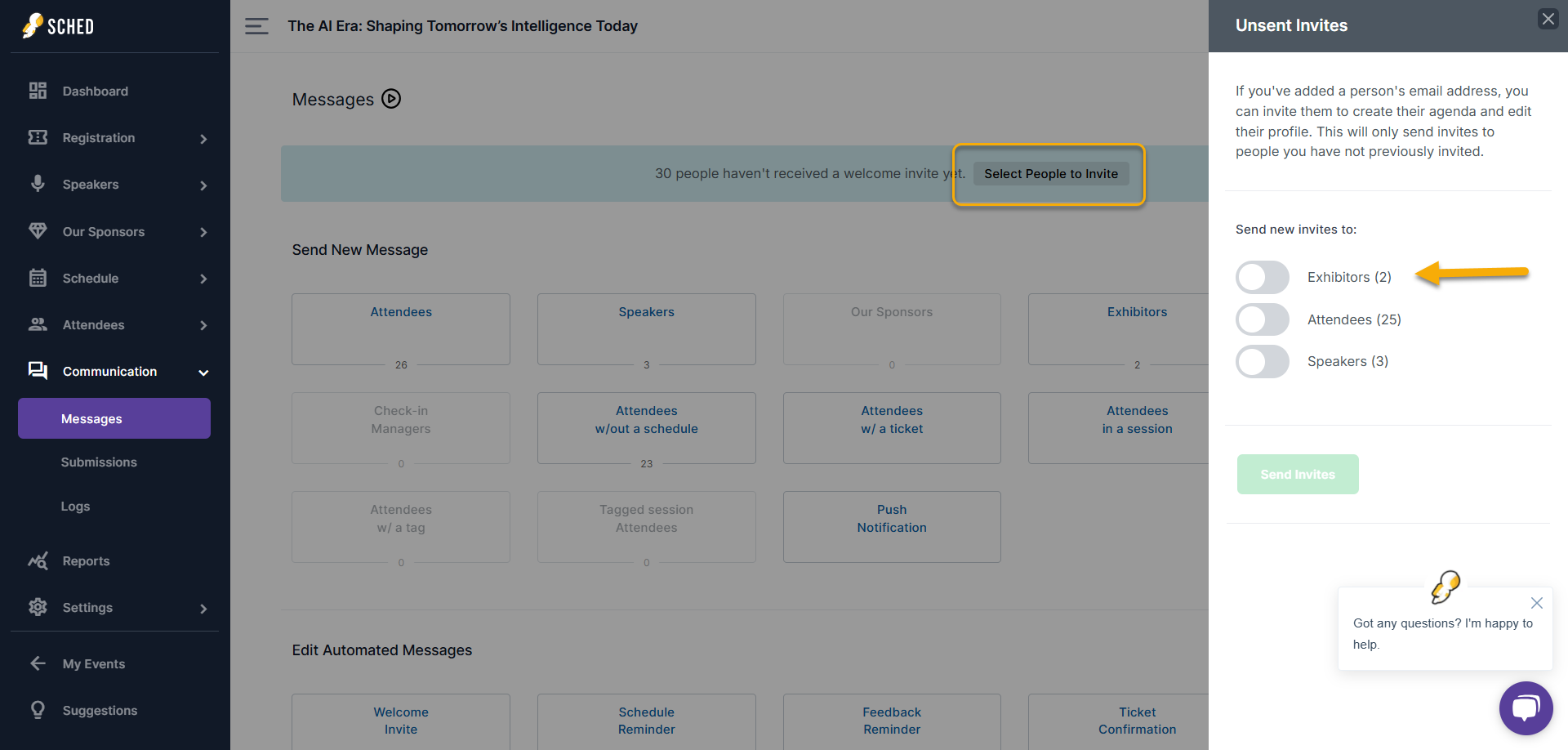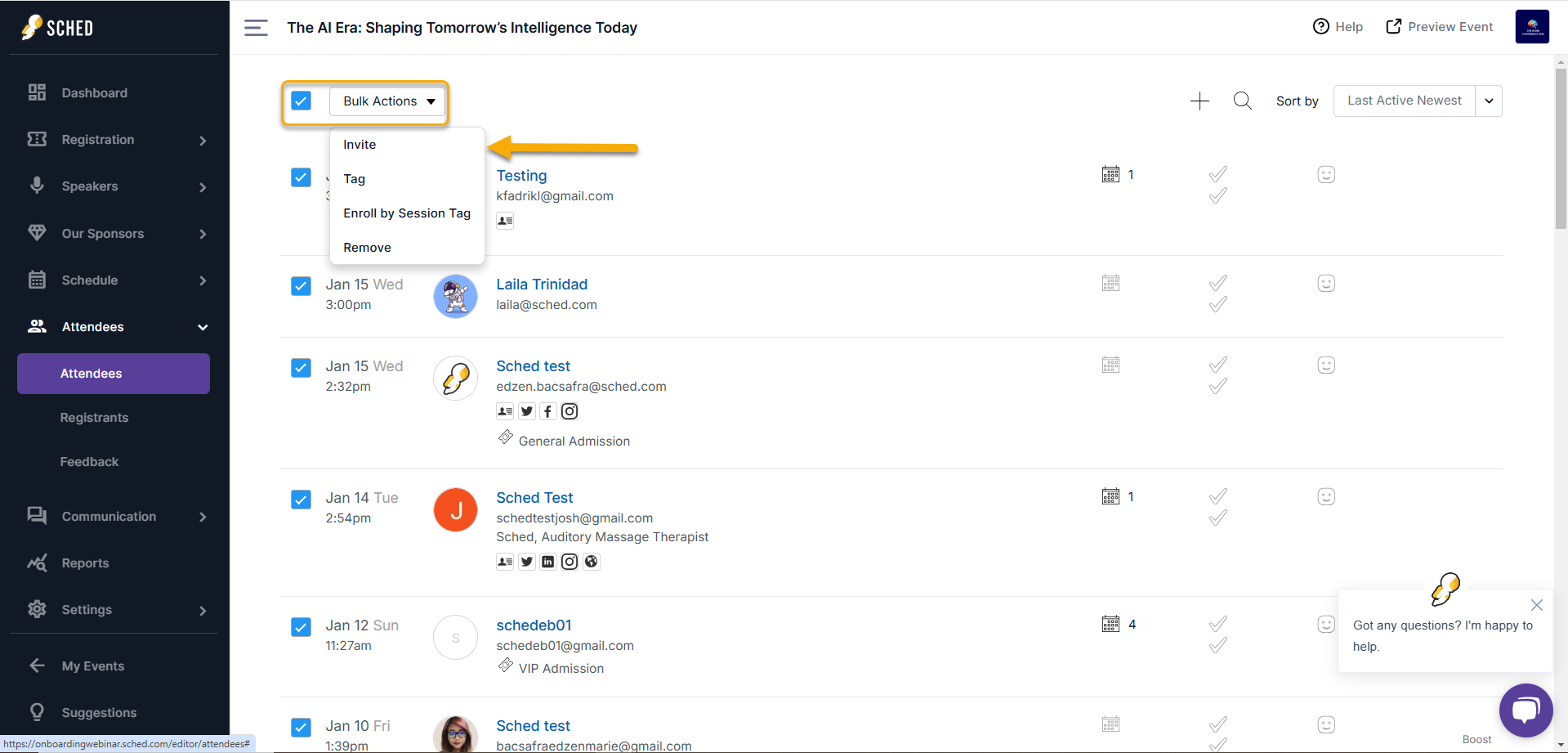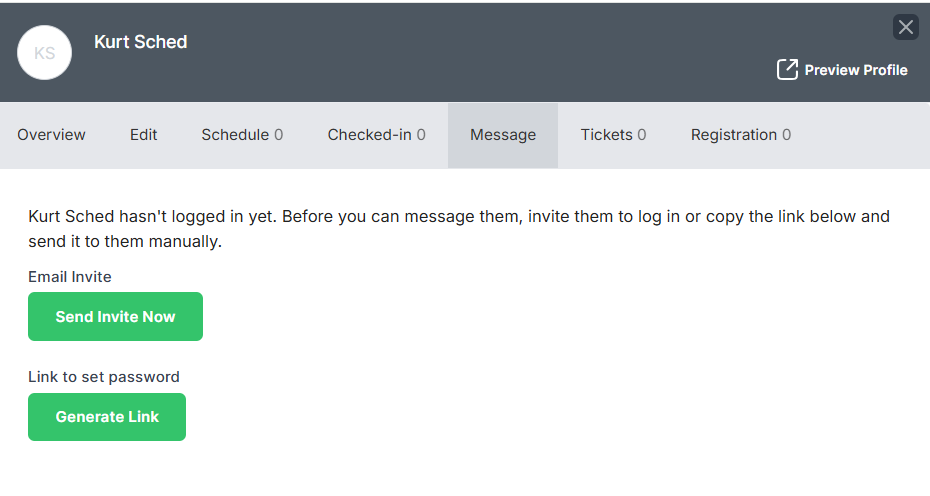Sending Welcome Invites & Customizing Emails #
You have full control over when and how invitations are sent. Add attendees manually, import them via spreadsheet, or send invites later. Customize welcome emails by role, add a custom introduction, send schedule reminders, and update the email header with your event branding to enhance communication and engagement.
Adding Your Custom Introduction to Your Welcome Invitation
#
You can personalize the welcome invites by adding a custom introduction for each role. This allows you to tailor the message to different groups of attendees. Below are the steps for adding a custom introduction and sending different ones to each role.
1. Adding a Custom Introduction:
- Go to the Communication section in your control panel.
- Click on the Messages tab.
- Select Welcome Invite and add your custom introduction.
- Save the changes.
2. Sending Different Custom Introductions for Each Role:
- Add all roles first.
- Once all roles are added, go to Messages and click Welcome Invite.
- Update the introduction for the first role.
- Click Select People to Invite, toggle on the role, and send invites.
- After sending, go back and update the introduction for the next role.
- Repeat for each role.
Sample of when an attendee receives the Welcome Invite with your custom introduction:
Schedule Reminder #
Add custom text at the top of the emails attendees receive each day of your event, including their personal schedule and links to your mobile app.
You can change this info each day of your event. Save changes by midnight local time and your updates will appear in the emails for the next day. This is ideal for highlighting different sponsors each day or reminders of the after-party.
- Go to the Communication tab > Messages section.
- Click on “Schedule Reminder” to add reminders for the day.
- Click “Save.”
Sample schedule reminder email:
Header Image #
Add your event’s branding to the emails sent through Sched.
How to Add a Header Image:
- Go to Settings and click the Appearance section.
- Upload a header image to the Mobile Header Image field. This header will also display on your mobile event site and Mobile app.
Requirements: 1200 X 500 (PNG, GIF, JPG)
Sample email header:
Sending Invites Now or Later #
Depending on how you’re adding them, you can choose when to send invites to attendees, either immediately or later.
1. Adding Attendees Manually:
- When you add attendees manually, you have two options:
- Add: Adds the attendee to your list without sending a welcome invite.
- Add + Invite: Adds the attendee and sends the welcome invite right away.
2. Sending Invites While Importing Attendees:
- After entering the attendee details in your spreadsheet and saving the file, you’ll upload it.
- When uploading, you’ll see an option to toggle the Send Invites setting:
- Send Invites (Toggled Off): No invite will be sent when the attendees are imported.
- Send Invites (Toggled On): Invites will be sent immediately when the attendees are imported.
3. How to Send Invites Later:
- If you aren’t ready to send invites right away, you can send them later. Here’s how:
- Go to the Messages section and click on Select People to Invite.
- Go to the Messages section and click on Select People to Invite.
- You can invite attendees in groups:
- Go to the Attendees section (or any other section like Speakers or Exhibitors).
- Select multiple attendees by checking the box next to their names.
- From the Bulk Actions menu, select Invite to send invites to the selected attendees.
Note: This will not resend invites to people who have already received an email invite.
Resending Invites & Password Resets #
If an attendee can’t find their invite or forgets their password, you can resend an invite or generate a password reset link:
- Resend Invite or Generate Reset Link:
- Navigate to Attendees and click on the attendee who needs assistance.
- Go to the Message section and select Send Invite Now or Generate Link.
- Self-Service Password Reset: Attendees can reset their own passwords by visiting https://yourevent.sched.com/password-reset
Important Notes:
- Resend Invite is available only if the attendee has not logged in to Sched or is marked as Inactive.
- Generate Password Reset is available only for attendees who were invited or added to the event. If your event allows self-sign-up (no invitation required), this option will not appear in attendee profiles.
Related search:
Customizing Email Invites